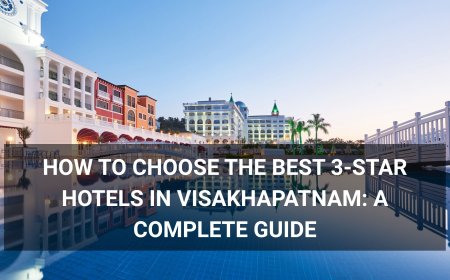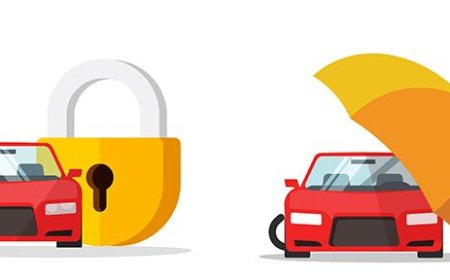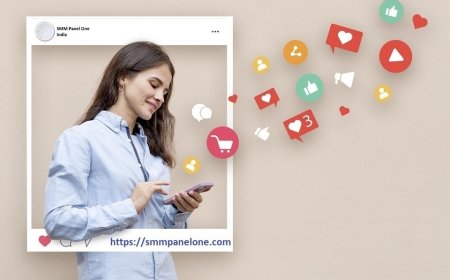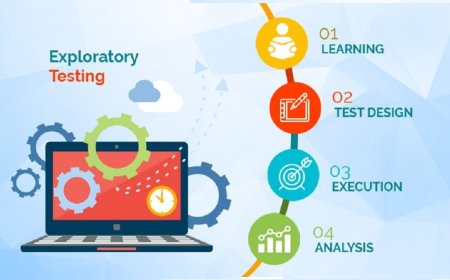How to Verify Website in Google Search Console
How to Verify Website in Google Search Console Google Search Console is one of the most essential tools for website owners, digital marketers, and SEO professionals. It provides direct insight into how Google indexes and ranks your website, revealing critical data such as search queries, click-through rates, indexing issues, mobile usability errors, and security alerts. However, before you can acc
How to Verify Website in Google Search Console
Google Search Console is one of the most essential tools for website owners, digital marketers, and SEO professionals. It provides direct insight into how Google indexes and ranks your website, revealing critical data such as search queries, click-through rates, indexing issues, mobile usability errors, and security alerts. However, before you can access any of this valuable information, you must first verify ownership of your website. Verification is not a formalityits a security requirement that ensures only authorized individuals can make changes to your sites search performance data. Without verification, Google Search Console remains inaccessible, leaving you blind to how your site performs in search results.
Verifying your website in Google Search Console is a straightforward process, but it requires attention to detail. Many users encounter errors during verification due to incorrect file uploads, misconfigured DNS records, or misunderstanding the available methods. This guide walks you through every step of the verification process, explains best practices, introduces helpful tools, provides real-world examples, and answers frequently asked questions to ensure you complete verification successfullyevery time.
Step-by-Step Guide
Verifying your website in Google Search Console involves selecting a verification method, completing the required action, and confirming ownership. Google offers several methods to verify ownership, each suited to different technical skill levels and website configurations. Below is a comprehensive, step-by-step breakdown of each method.
Method 1: HTML File Upload
The HTML file upload method is ideal for users with direct access to their websites root directory via FTP, cPanel, or a file manager. This method requires you to download a unique HTML file from Google and upload it to your websites root folder.
- Log in to your Google Search Console account. If you dont have one, create a Google account and sign up.
- Click on Add Property and select Website.
- Enter your full website URL (e.g., https://www.yourwebsite.com) and click Continue.
- Under the HTML file upload option, click Download HTML file.
- Open the downloaded fileit will be named something like google1234567890abcdef.html. Do not rename or edit this file.
- Access your websites root directory. This is typically the top-level folder where your index.html or home page resides. For most hosting platforms, this is the public_html or www folder.
- Upload the HTML file directly into this root directory using your hosting control panel, FTP client (like FileZilla), or SFTP.
- Once uploaded, open your browser and navigate to https://www.yourwebsite.com/google1234567890abcdef.html (replace with your actual filename). You should see a blank page with a long string of charactersthis confirms the file is accessible.
- Return to Google Search Console and click Verify.
Google will check for the presence of the file. If found, your site is verified. If not, double-check the file name, ensure its in the root directory, and confirm your URL uses the same protocol (HTTP vs HTTPS) as the one you entered in Search Console.
Method 2: HTML Meta Tag
This method is ideal for users who can edit the <head> section of their websites homepage but cannot upload files directly (e.g., some SaaS platforms or CMS users with limited server access).
- Log in to Google Search Console and click Add Property.
- Enter your website URL and select Website.
- Choose the HTML tag verification method and click Continue.
- Copy the entire meta tag provided by Google. It will look like this:
<meta name="google-site-verification" content="your_unique_verification_code_here" /> - Access your websites HTML source code. If youre using WordPress, go to Appearance > Theme Editor and open the header.php file. For Shopify, go to Online Store > Themes > Edit code and locate theme.liquid. For custom sites, edit your homepage template.
- Paste the meta tag inside the
<head>section of your homepage, just after the opening<head>tag. - Save your changes and publish the updated page.
- Visit your homepage in a browser, right-click, and select View Page Source. Search for the meta tag to confirm its present.
- Return to Google Search Console and click Verify.
Important: The meta tag must appear on the exact homepage URL youre verifying. If youre verifying https://yourwebsite.com, the tag must be on the homepagenot a subpage like /about or /contact. Also, ensure no caching plugins or CDNs are serving an old version of your page. Clear your cache or wait a few minutes before verifying.
Method 3: DNS Record Verification
DNS verification is the most reliable method for domain-level ownership, especially if you manage multiple subdomains or want to verify the entire domain (e.g., yourwebsite.com and www.yourwebsite.com). This method requires access to your domain registrars DNS management panel (e.g., GoDaddy, Namecheap, Cloudflare).
- In Google Search Console, click Add Property and select Domain (not Website).
- Enter your domain name (e.g., yourwebsite.com) without https:// or www.
- Click Continue and select DNS record verification.
- Google will generate a unique TXT record value. Copy this entire string.
- Log in to your domain registrar or DNS providers control panel.
- Navigate to the DNS management section.
- Add a new TXT record with the following details:
- Name/Host/Label: Leave blank or enter @ (this varies by provider). Some may require you to enter your full domain (e.g., yourwebsite.com).
- Type: TXT
- Value/Data: Paste the Google-provided string
- TTL: Use default (usually 3600 or 1 hour)
Pro Tip: Use a DNS lookup tool like DNSChecker.org to confirm your TXT record is live globally. Enter your domain and select TXT to see if the record appears across multiple servers.
Method 4: Google Analytics
If you already have Google Analytics (GA4) installed and configured on your website, you can use it to verify ownership in Search Console. This method is convenient for users who manage both tools and want to link them for unified reporting.
- In Google Search Console, click Add Property and select Website.
- Enter your website URL and click Continue.
- Select Google Analytics as the verification method.
- Google will display a list of GA4 properties linked to your Google account.
- Select the correct GA4 property that is tracking your website.
- Click Verify.
Requirements:
- The GA4 property must be configured to track the exact URL youre verifying.
- You must have Editor or Manage permissions in the GA4 property.
- At least one data stream must be active and collecting data (e.g., web data stream with tracking code installed).
If your GA4 property doesnt appear, ensure the tracking code is installed correctly on your site. You can verify this using Google Tag Assistant or the GA4 DebugView in the Firebase console.
Method 5: Google Tag Manager
For users managing their website through Google Tag Manager (GTM), this method allows verification by adding a single tag without touching site code directly.
- In Google Search Console, click Add Property and select Website.
- Enter your URL and click Continue.
- Select Google Tag Manager as the verification method.
- Google will display a container ID (e.g., GTM-XXXXXX). Copy it.
- Log in to your Google Tag Manager account.
- Select the container associated with your website.
- Click Add a new tag.
- Name the tag Search Console Verification.
- Under Tag Configuration, select Custom HTML.
- Paste the following code into the HTML field:
- Replace your_verification_code_here with the actual verification code Google provided.
- Under Triggering, select All Pages.
- Click Save.
- Click Submit to publish the container.
- Return to Google Search Console and click Verify.
<!-- Google Search Console Verification -->
<meta name="google-site-verification" content="your_verification_code_here" />
This method works because Google Tag Manager injects the meta tag into the <head> of every page. Its ideal for teams that manage websites via GTM and avoid direct code edits.
Best Practices
Verification is only the first step. To ensure long-term success, security, and accurate reporting, follow these best practices.
Verify All Variants of Your Website
Google treats http://yourwebsite.com, https://yourwebsite.com, http://www.yourwebsite.com, and https://www.yourwebsite.com as four separate properties. To get complete data, verify all versions. However, you should choose one as your preferred domain and set up a 301 redirect from the others to avoid duplicate content issues.
Example: If your preferred version is https://www.yourwebsite.com, redirect:
- http://yourwebsite.com ? https://www.yourwebsite.com
- http://www.yourwebsite.com ? https://www.yourwebsite.com
- https://yourwebsite.com ? https://www.yourwebsite.com
Once verified, set your preferred domain in Search Console under Settings > Preferred domain.
Use DNS Verification for Full Domain Coverage
If you own the domain and have DNS access, use the domain-level verification method. This verifies ownership of your entire domain, including all subdomains (e.g., blog.yourwebsite.com, shop.yourwebsite.com). Its the most future-proof method and requires no re-verification if you change hosting providers or add new subdomains.
Never Remove Verification Methods Prematurely
Even after successful verification, leave all working methods in place. If you remove the HTML file or delete the meta tag, Google may lose access and revoke your verification. This can happen if you update your theme, change CMS platforms, or run cleanup scripts. Keep at least two methods active for redundancy.
Link Search Console with Google Analytics and Google Ads
After verification, link your Search Console property with Google Analytics (GA4) and Google Ads. This allows you to see search performance data alongside user behavior, conversion tracking, and campaign ROI. To link:
- In Google Analytics, go to Admin > Product Links > Search Console Links.
- Select your verified Search Console property and click Link.
For Google Ads, go to Tools & Settings > Linked Accounts > Search Console and link your property.
Monitor Verification Status Regularly
Google may re-verify ownership periodically, especially if there are changes to your sites structure or hosting. Check your Search Console dashboard monthly to ensure your property remains verified. If you see a Verification failed warning, act immediately. Common causes include expired SSL certificates, server downtime, or accidental removal of verification files/tags.
Use HTTPS for All Properties
Google prioritizes secure websites. Always verify the HTTPS version of your site. If your site doesnt support HTTPS, install an SSL certificate immediately. Many hosting providers offer free SSL certificates via Lets Encrypt. Failure to use HTTPS may result in lower rankings and browser warnings that deter users.
Document Your Verification Process
Keep a record of which verification method you used, when you did it, and who has access. Share this documentation with your team. If you hire a developer or SEO contractor, ensure they know how to maintain verification. Losing access due to poor documentation can result in weeks of downtime and lost search visibility.
Tools and Resources
Several tools can assist you during the verification process, from checking DNS records to validating your sites code. Below are essential resources.
Google Search Console
The primary platform for verification and ongoing monitoring. Access it at search.google.com/search-console. Its free and requires only a Google account.
DNS Checker
DNSChecker.org is a free global DNS lookup tool that shows whether your TXT record has propagated across multiple servers. Use it after DNS verification to confirm your record is live worldwide.
Google Tag Assistant (Chrome Extension)
Install the Tag Assistant extension to verify that your Google Tag Manager container is firing correctly and that the verification tag is being injected into your pages.
Google Analytics DebugView
If using GA4 for verification, use DebugView in the Firebase console to confirm your tracking code is sending data. Go to Firebase Console > Analytics > DebugView.
SSL Checker Tools
Use SSL Shoppers SSL Checker to verify your HTTPS certificate is valid, properly installed, and not expired. A broken SSL certificate can cause verification to fail.
Website Crawlers
Tools like Screaming Frog SEO Spider (free version available) can crawl your site and confirm the presence of your meta tag or HTML verification file. Use it to audit your homepage after implementing any verification method.
Googles Official Documentation
Always refer to Googles official guide: Verify your site in Search Console. Its updated regularly and includes troubleshooting tips for edge cases.
Browser Developer Tools
Use Chrome DevTools (F12) to inspect your homepages source code. Search for google-site-verification to confirm the meta tag is present. This is the fastest way to validate your implementation.
Real Examples
Lets walk through three real-world scenarios where verification succeededor failedand what was learned.
Example 1: E-commerce Store Using Shopify
A small business owner ran an online store on Shopify and wanted to track search performance. They tried uploading the HTML file but couldnt find the root directory. After research, they used the HTML meta tag method.
Steps taken:
- Logged into Shopify admin.
- Navigated to Online Store > Themes > Actions > Edit code.
- Opened theme.liquid in the Layout folder.
- Pasted the Google meta tag just after
<head>. - Published the theme.
- Used Chrome DevTools to confirm the tag was present.
- Verified successfully in Search Console.
Lesson: SaaS platforms like Shopify dont allow direct file uploads, but they do allow theme editing. The meta tag method is ideal here.
Example 2: Blog on WordPress with Caching Issues
A blogger verified their site using the HTML file method and uploaded the file to the root directory. However, verification kept failing. After investigation, they realized their caching plugin (WP Super Cache) was serving a cached version of the homepage that didnt include the file.
Steps taken:
- Disabled the caching plugin temporarily.
- Refreshed the verification file URL in the browser.
- Confirmed the file was accessible.
- Re-enabled the plugin and cleared the cache.
- Verified successfully.
Lesson: Always clear your cache (plugin, server, CDN) after uploading verification files or adding meta tags. Caching is the
1 reason verification fails after correct implementation.
Example 3: Enterprise Site with Multiple Subdomains
A large company had 12 subdomains (blog.example.com, support.example.com, shop.example.com, etc.) and wanted to monitor them all. They initially tried verifying each one individually, which was time-consuming and error-prone.
Solution:
- They used DNS verification at the domain level: example.com.
- Once verified, all subdomains were automatically included.
- They created separate properties in Search Console for each subdomain to track individual performance.
Lesson: Domain-level verification saves time and ensures future subdomains are covered without re-verification. Use this method for large or complex websites.
Example 4: Failed Verification Due to Protocol Mismatch
A user entered http://mywebsite.com in Search Console but had their site fully migrated to HTTPS. They uploaded the HTML file to the HTTPS version, but Search Console looked for it on HTTP. Verification failed.
Fix:
- They removed the HTTP property.
- Created a new property using https://mywebsite.com.
- Uploaded the file to the HTTPS root directory.
- Verified successfully.
Lesson: Always use the exact protocol and subdomain you intend to monitor. Mismatched URLs are a common but easily avoidable error.
FAQs
How long does website verification take?
Verification is typically instant if the file, tag, or DNS record is correctly placed and accessible. DNS verification may take up to 48 hours to propagate globally, but most changes appear within 560 minutes.
Can I verify a website I dont own?
No. Google requires proof of ownership through one of the approved methods. Attempting to verify a site you dont control violates Googles policies and may result in account suspension.
What if I lose access to my websites backend?
If you can no longer access your site (e.g., lost FTP credentials, deleted theme files), use DNS verification if you still control your domain registrar. If you lost DNS access too, youll need to regain control of your domain or hosting account before re-verifying.
Do I need to verify each subdomain separately?
If you use domain-level verification (via DNS), all subdomains are automatically covered. If you use property-level methods (HTML file, meta tag), you must verify each subdomain individually.
Can I verify a local development site (e.g., localhost)?
No. Google Search Console only accepts publicly accessible, live websites. You cannot verify localhost, staging sites behind password protection, or non-public URLs.
What happens if I delete the verification file or meta tag?
Google may lose access and revoke your verification. Your site will still appear in search results, but youll lose access to Search Console data until you re-verify. Always keep at least one verification method active.
Can I verify a site using a free domain like .tk or .ml?
Google generally does not support free domains for verification due to abuse risks. Use a paid domain (e.g., .com, .net, .org) for reliable verification.
Is verification required for Google indexing?
No. Google can index your site without Search Console verification. However, verification gives you control over how Google sees your site and provides diagnostic tools to fix issues that could hurt your rankings.
Can I use multiple Google accounts to verify the same site?
Yes. After you verify ownership, you can add other users with different permission levels (Owner, Full, Restricted). Each user must have their own Google account.
Whats the difference between Website and Domain verification?
Website verification applies to a specific URL (e.g., https://www.example.com). Domain verification applies to the entire domain and all its subdomains (e.g., example.com, blog.example.com). Domain verification is more powerful and recommended for advanced users.
Conclusion
Verifying your website in Google Search Console is a foundational step in modern SEO. It unlocks critical insights into your sites search performance, helps you identify and fix indexing issues, and gives you direct control over how Google interacts with your content. While the process may seem technical at first, the methods outlined in this guideHTML file upload, meta tag, DNS record, Google Analytics, and Google Tag Managerare designed to accommodate users of all skill levels.
Remember: verification is not a one-time task. Its an ongoing responsibility. Keep your verification methods active, monitor your property regularly, link your analytics tools, and document your setup. The more thorough you are during verification, the more reliable your data will be over time.
By following best practices, using the recommended tools, and learning from real-world examples, youll not only verify your site successfullyyoull build a strong, secure foundation for long-term search visibility. Dont wait for traffic to drop before taking action. Verify your site today, and take control of your online presence.