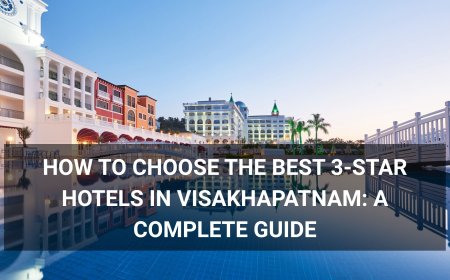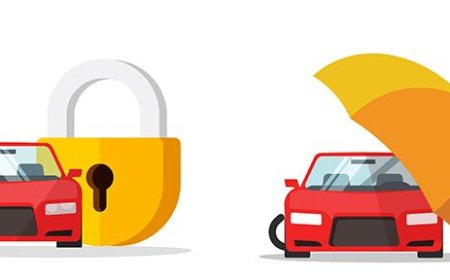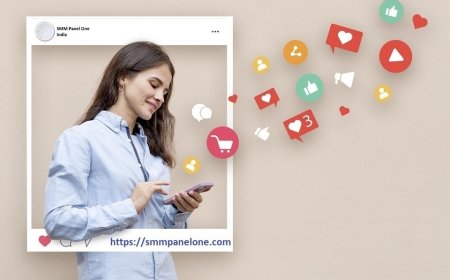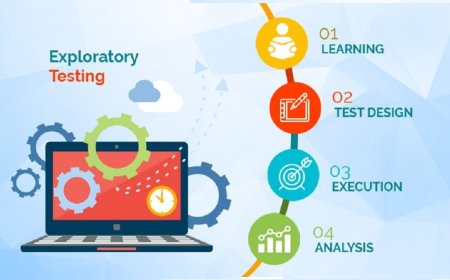How to Fix Wordpress Error
How to Fix WordPress Errors: A Comprehensive Step-by-Step Guide WordPress powers over 43% of all websites on the internet, making it the most popular content management system (CMS) globally. Its flexibility, ease of use, and vast plugin ecosystem make it ideal for bloggers, businesses, and developers alike. However, with great power comes great responsibility—and occasional errors. Whether you’re
How to Fix WordPress Errors: A Comprehensive Step-by-Step Guide
WordPress powers over 43% of all websites on the internet, making it the most popular content management system (CMS) globally. Its flexibility, ease of use, and vast plugin ecosystem make it ideal for bloggers, businesses, and developers alike. However, with great power comes great responsibilityand occasional errors. Whether youre facing the dreaded White Screen of Death, a 500 Internal Server Error, a database connection issue, or a plugin conflict, WordPress errors can halt your sites functionality and damage your online presence.
This guide provides a complete, in-depth tutorial on how to fix WordPress errorscovering root causes, diagnostic techniques, practical solutions, and preventive strategies. Youll learn how to identify, troubleshoot, and resolve the most common WordPress errors without relying on third-party support. By the end of this guide, youll have the knowledge and tools to handle nearly any WordPress error confidently and efficiently.
Step-by-Step Guide
1. Identify the Error Type
Before attempting any fix, you must accurately identify the error youre encountering. WordPress errors vary widely in appearance and cause. Common types include:
- White Screen of Death (WSOD): A blank page with no content or error message.
- 500 Internal Server Error: A generic server-side error indicating something went wrong on the server.
- 404 Not Found: Occurs when a requested page or resource cannot be located.
- Database Connection Error: Error establishing a database connection appears when WordPress cannot communicate with the database.
- Parse Error / Syntax Error: Usually caused by incorrect PHP code in themes or plugins.
- Memory Exhausted Error: Allowed memory size of X bytes exhausted indicates insufficient PHP memory allocation.
- Update Failed / Installation Failed: Occurs during plugin, theme, or core updates.
To identify the error, check your browsers developer console (F12 > Console tab) and your servers error logs. Most hosting providers offer access to error logs via cPanel, FTP, or their dashboard. Look for files like error_log in your sites root directory or within the /wp-content/ folder.
2. Enable WordPress Debug Mode
WordPress has a built-in debugging system that reveals detailed error messages instead of hiding them behind generic screens. To enable it:
- Connect to your website via FTP, SFTP, or your hosting providers file manager.
- Navigate to the root directory of your WordPress installation.
- Locate the
wp-config.phpfile and download it to your local machine. - Open the file in a plain text editor (e.g., Notepad++, Sublime Text).
- Find the line:
/* That's all, stop editing! Happy publishing. */ - Just above it, add the following code:
define('WP_DEBUG', true);
define('WP_DEBUG_LOG', true);
define('WP_DEBUG_DISPLAY', false);
@ini_set('display_errors', 0);
This configuration enables debugging, logs errors to a file named debug.log inside the /wp-content/ directory, and prevents errors from displaying on the front end (recommended for live sites).
After saving the file, upload it back to your server. Visit your site again and check the /wp-content/debug.log file for detailed error messages. This is critical for diagnosing PHP syntax errors, plugin conflicts, or memory issues.
3. Increase PHP Memory Limit
One of the most frequent causes of WordPress errorsespecially during updates or media uploadsis insufficient PHP memory. The default limit is often 64MB, which is inadequate for sites with multiple plugins or large themes.
To increase the memory limit:
Method 1: Edit wp-config.php
Add this line just above the Thats all, stop editing! comment in your wp-config.php file:
define('WP_MEMORY_LIMIT', '256M');
define('WP_MAX_MEMORY_LIMIT', '512M');
Method 2: Edit php.ini
If you have access to your servers php.ini file, locate the line:
memory_limit = 64M
Change it to:
memory_limit = 256M
Save and restart your web server.
Method 3: Use .htaccess (Apache Only)
If youre on an Apache server, add this line to your .htaccess file in the WordPress root directory:
php_value memory_limit 256M
Method 4: Use functions.php (Temporary)
As a last resort, add this to your themes functions.php file:
ini_set('memory_limit', '256M');
Note: This method may not work if your host disables ini_set(). Always prefer the wp-config.php or php.ini methods.
4. Disable Plugins via FTP
Plugin conflicts are among the leading causes of WordPress errors. A faulty or incompatible plugin can trigger WSOD, 500 errors, or broken functionality.
To disable plugins without accessing the WordPress admin:
- Connect to your site via FTP or file manager.
- Navigate to
/wp-content/plugins/. - Rename the
pluginsfolder toplugins.deactivated. - Visit your website. If it loads normally, a plugin was the culprit.
- Rename the folder back to
plugins. - Now, go into the folder and rename individual plugin folders (e.g.,
woocommerce?woocommerce.deactivated) one by one. - After renaming each, reload your site to identify the problematic plugin.
Once identified, delete or replace the plugin. Always ensure plugins are updated and compatible with your current WordPress version before reactivating.
5. Switch to a Default Theme
Theme-related errors are common, especially with custom or poorly coded themes. A corrupted functions.php file or incompatible template can cause fatal errors.
To switch themes manually:
- Connect via FTP or file manager.
- Navigate to
/wp-content/themes/. - Locate a default WordPress theme like
twentytwentyfour,twentytwentythree, ortwentytwentytwo. - Access your database using phpMyAdmin (available via your hosting control panel).
- Select your WordPress database.
- Find the
wp_optionstable (prefix may vary, e.g.,wp_123_options). - Look for rows with
option_name=templateandoption_name=stylesheet. - Change the
option_valuefor both to the folder name of a default theme (e.g.,twentytwentyfour). - Save changes and reload your site.
If your site loads, the issue was with your active theme. Re-upload a fresh copy of your theme from a trusted source or contact the theme developer.
6. Repair the Database
Database corruption can cause connection errors, missing content, or login loops. WordPress includes a built-in repair tool.
To use it:
- Add this line to your
wp-config.phpfile, just above Thats all, stop editing!:
define('WP_ALLOW_REPAIR', true);
- Visit:
https://yoursite.com/wp-admin/maint/repair.php - Youll see two options: Repair Database and Repair and Optimize Database.
- Click Repair Database first. If errors persist, click Repair and Optimize.
- Once complete, remove the line you added to
wp-config.phpfor security.
If the repair tool fails, use phpMyAdmin to manually repair tables:
- Select your WordPress database.
- Check all tables (Ctrl+A).
- From the dropdown menu, select Repair table.
- Wait for the process to complete.
7. Fix .htaccess Issues
The .htaccess file controls URL rewriting, redirects, and security rules. A malformed or corrupted file can cause 500 errors or 404seven if your site is otherwise functional.
To fix it:
- Connect via FTP or file manager.
- Locate the
.htaccessfile in your WordPress root directory. - Rename it to
.htaccess.bakto back it up. - Go to your WordPress dashboard > Settings > Permalinks.
- Click Save Changes (even if you dont change anything).
- WordPress will regenerate a fresh
.htaccessfile with default rewrite rules.
If you had custom rules (e.g., redirects, caching, security), youll need to re-add them manually after the new file is created.
8. Reinstall WordPress Core Files
Corrupted core filesdue to incomplete updates, hacking, or server issuescan cause unpredictable errors.
To reinstall without losing content:
- Download the latest WordPress version from wordpress.org.
- Extract the ZIP file on your computer.
- Connect via FTP or file manager.
- Upload the contents of the extracted folder (excluding the
wp-contentfolder andwp-config.php) to your servers root directory. - When prompted, overwrite existing files.
This replaces all core files without touching your themes, plugins, uploads, or settings. After completion, log into your dashboard and verify everything works.
9. Check File Permissions
Incorrect file permissions can prevent WordPress from writing to directories, causing update failures or security errors.
Use these standard permissions:
- Directories: 755
- Files: 644
- wp-config.php: 600 or 640 (more restrictive for security)
To fix permissions via FTP:
- Select all files and folders in your WordPress installation.
- Right-click and choose File Permissions or CHMOD.
- Set directories to 755 and files to 644.
- Apply recursively if prompted.
On Linux servers via SSH, use:
find /path/to/wordpress -type d -exec chmod 755 {} \;
find /path/to/wordpress -type f -exec chmod 644 {} \;
chmod 600 wp-config.php
10. Clear Caches
Caching layersbrowser, server, plugin, or CDNcan serve outdated or corrupted data, making errors appear persistent even after fixes.
Clear caches in this order:
- Browser Cache: Press Ctrl+Shift+R (Windows) or Cmd+Shift+R (Mac) to hard reload.
- WordPress Plugin Cache: If using WP Super Cache, W3 Total Cache, or LiteSpeed Cache, clear the cache from the plugin settings.
- Server-Level Cache: If your host uses Redis, Memcached, or Varnish, use their control panel or contact support for cache purge instructions.
- CDN Cache: If using Cloudflare, CloudFront, or StackPath, log in and click Purge Everything.
Best Practices
1. Always Backup Before Making Changes
Before editing core files, deactivating plugins, or updating WordPress, create a full backup of your siteincluding files and database. Use tools like UpdraftPlus, Duplicator, or your hosting providers backup system. A single misstep can render your site unusable; a backup ensures you can restore it in minutes.
2. Keep WordPress, Themes, and Plugins Updated
Outdated software is the
1 entry point for security breaches and compatibility errors. Enable automatic updates for minor releases in your wp-config.php file:
define('WP_AUTO_UPDATE_CORE', 'minor');
Regularly audit plugins and themes for compatibility. Remove unused or abandoned pluginstheyre security risks and performance drains.
3. Use Reputable Plugins and Themes
Only install plugins and themes from trusted sources: the official WordPress repository, CodeCanyon, or reputable developers with active support and recent updates. Avoid nulled (pirated) themes/pluginsthey often contain malware.
4. Test Changes on a Staging Site
Always test updates, theme switches, or plugin installations on a staging environment before applying them to your live site. Most hosting providers (e.g., SiteGround, Kinsta, WP Engine) offer one-click staging. If yours doesnt, use plugins like WP Staging or Duplicator to clone your site locally or on a subdomain.
5. Monitor Error Logs Regularly
Dont wait for users to report issues. Set up weekly checks of your servers error logs. Use tools like Loggly, Papertrail, or even a simple cron job to email you daily error summaries. Early detection prevents small errors from becoming major outages.
6. Limit Plugin Usage
Each plugin adds overhead. Aim for fewer than 20 high-quality plugins. Combine functionality where possiblee.g., use a single SEO plugin instead of separate meta, sitemap, and schema plugins.
7. Use a Secure Hosting Environment
Shared hosting often lacks resources and security controls. For business sites, use managed WordPress hosting (e.g., Kinsta, Flywheel, Cloudways) that offers automatic updates, daily backups, SSL, and server-level caching.
8. Implement a Web Application Firewall (WAF)
Use a WAF like Wordfence, Sucuri, or Cloudflare to block malicious traffic before it reaches your site. These tools can prevent brute-force attacks, SQL injection attempts, and malware uploads that cause errors.
Tools and Resources
Diagnostic Tools
- Query Monitor (WordPress Plugin): Reveals database queries, PHP errors, hooks, and performance bottlenecks directly in your admin bar.
- Health Check & Troubleshooting (WordPress Plugin): Allows you to troubleshoot issues in a safe mode without affecting visitors.
- WordPress Debug Bar (Plugin): Extends the debug functionality with detailed panels for queries, cache, and environment info.
- GTmetrix (Online Tool): Analyzes page speed and identifies server-side errors affecting load times.
- UptimeRobot (Monitoring Service): Alerts you when your site goes down or returns HTTP errors (4xx, 5xx).
- Google Search Console: Detects crawl errors, indexing issues, and server errors affecting SEO.
Backup & Migration Tools
- UpdraftPlus: One of the most reliable backup plugins with cloud storage integration.
- Duplicator: Excellent for cloning and migrating entire sites.
- BlogVault: Offers real-time backups and one-click restores.
Hosting Recommendations
- Kinsta: Optimized for speed, security, and scalability. Excellent support and staging environments.
- WP Engine: Enterprise-grade managed WordPress hosting with advanced caching and WAF.
- SiteGround: Great for beginners with free SSL, daily backups, and one-click WordPress install.
- Cloudways: Cloud hosting with choice of providers (DigitalOcean, AWS, Google Cloud) and built-in caching.
Learning Resources
- WordPress Developer Handbook: Official documentation for themes, plugins, and core development.
- WordPress Support Forums: Community-driven help for common issues.
- WPBeginner: Beginner-friendly tutorials and troubleshooting guides.
- WordPress Stack Exchange: Q&A site for advanced users and developers.
Real Examples
Example 1: White Screen After Plugin Update
A client reported their e-commerce site showed a blank white page after updating WooCommerce. Debug mode revealed a fatal error: Call to undefined function wc_get_product() in a custom plugin.
Solution:
- Enabled WP_DEBUG and located the error in
debug.log. - Renamed the plugins folder via FTPsite loaded normally.
- Renamed plugins one by one until the culprit (a custom product importer plugin) was found.
- Discovered the plugin was incompatible with WooCommerce 8.0+.
- Replaced it with a supported alternative and restored functionality.
Example 2: Database Connection Error After Server Migration
A site migrated from shared to VPS hosting displayed Error establishing a database connection.
Solution:
- Verified database credentials in
wp-config.phpthey were correct. - Tested database connectivity via phpMyAdminsuccessful.
- Discovered the MySQL port was changed from 3306 to 3307 on the new server.
- Updated the database host in
wp-config.phpfromlocalhosttolocalhost:3307. - Site restored immediately.
Example 3: 500 Error After Theme Customization
A developer modified the functions.php file of a child theme and accidentally deleted a closing bracket, causing a syntax error.
Solution:
- Enabled WP_DEBUG and saw: Parse error: syntax error, unexpected end of file in functions.php on line 127.
- Opened the file in a code editor with syntax highlighting.
- Found a missing closing brace
}after a conditional statement. - Restored the missing bracket, uploaded the corrected file, and the site returned to normal.
Example 4: Memory Exhausted During Media Upload
A user couldnt upload high-resolution images. The error log showed: Allowed memory size of 67108864 bytes exhausted.
Solution:
- Added
define('WP_MEMORY_LIMIT', '256M');towp-config.php. - Also added
php_value upload_max_filesize 64Mandphp_value post_max_size 64Mto.htaccess. - Verified the changes with a test uploadsuccessful.
FAQs
Why does my WordPress site show a blank white page?
A blank white page (White Screen of Death) is typically caused by a PHP fatal erroroften from a plugin, theme, or memory exhaustion. Enable WP_DEBUG to see the exact error. Disable plugins and switch to a default theme to isolate the cause.
How do I fix a 500 Internal Server Error on WordPress?
Start by checking your servers error log. Common causes include a corrupted .htaccess file, exceeded memory limit, faulty plugin, or incorrect file permissions. Rename .htaccess, increase PHP memory, and disable plugins via FTP to troubleshoot.
Can a plugin cause my entire site to go down?
Yes. A plugin with a syntax error, infinite loop, or incompatible code can trigger a fatal PHP error that crashes your entire site. Always test plugins on a staging site first.
Why is my WordPress site slow after a recent update?
Updates can expose compatibility issues between plugins, themes, or server configurations. Clear all caches, check for outdated plugins, and verify your PHP version is supported (7.4 or higher recommended).
How do I know if my database is corrupted?
Signs include login loops, missing posts/pages, or Error establishing database connection. Use the built-in repair tool at /wp-admin/maint/repair.php or repair tables manually via phpMyAdmin.
Is it safe to edit wp-config.php?
Yes, as long as you back up the file first and only make known, correct changes. Never edit it with a word processoruse a plain text editor. A single typo can break your site.
How often should I update WordPress core?
Update WordPress core immediately after security releases. For minor updates, enable automatic updates. For major versions, test on a staging site first.
Can a hacked WordPress site cause errors?
Yes. Malware injections, backdoors, and altered core files can cause erratic behavior, unexpected redirects, or blank pages. Run a security scan using Wordfence or Sucuri and restore from a clean backup if compromised.
Whats the difference between 404 and 500 errors?
A 404 error means the requested page doesnt exist (e.g., broken link). A 500 error means the server encountered an internal problem and couldnt complete the request (e.g., PHP crash, misconfiguration).
How do I prevent WordPress errors in the future?
Follow best practices: keep everything updated, use reputable plugins, backup regularly, test changes on staging, monitor logs, and use managed hosting. Prevention is far easier than recovery.
Conclusion
WordPress errors, while frustrating, are rarely permanent. With the right diagnostic approach, you can resolve nearly any issuewhether its a plugin conflict, memory limit, corrupted file, or database problem. The key is methodical troubleshooting: identify the error, enable debugging, isolate the cause, and apply targeted fixes.
This guide has equipped you with a comprehensive toolkitfrom enabling debug mode and repairing databases to managing file permissions and selecting reliable hosting. Remember, prevention is always better than cure. Regular backups, updates, and monitoring will drastically reduce the frequency and severity of errors.
Dont panic when an error appears. Stay calm, follow the steps, and use the resources provided. With practice, youll become not just a WordPress userbut a confident troubleshooter capable of maintaining a fast, secure, and reliable website for years to come.