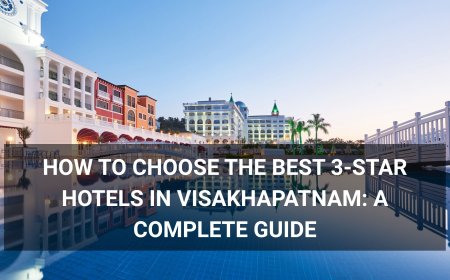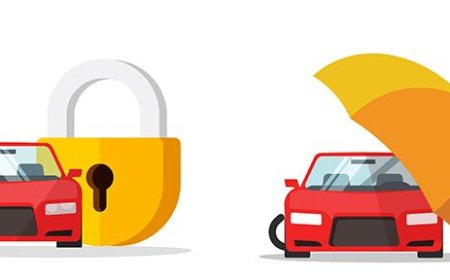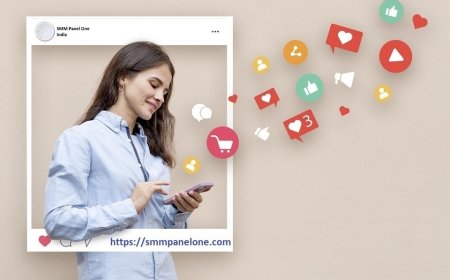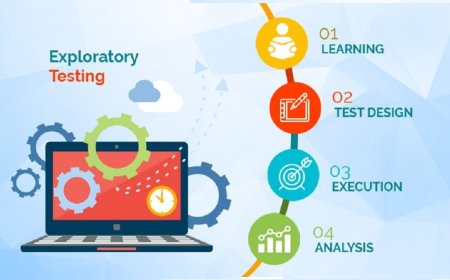How to Migrate Wordpress Website
How to Migrate WordPress Website Migrating a WordPress website is a critical task that every webmaster, developer, or business owner may encounter at some point. Whether you’re moving from shared hosting to a dedicated server, switching to a new domain, upgrading your infrastructure for better performance, or consolidating multiple sites into one, a successful migration ensures your content, SEO r
How to Migrate WordPress Website
Migrating a WordPress website is a critical task that every webmaster, developer, or business owner may encounter at some point. Whether you’re moving from shared hosting to a dedicated server, switching to a new domain, upgrading your infrastructure for better performance, or consolidating multiple sites into one, a successful migration ensures your content, SEO rankings, user experience, and functionality remain intact. A poorly executed migration can result in broken links, lost traffic, decreased search engine visibility, and even complete site downtime. This comprehensive guide walks you through every essential step of migrating a WordPress website — from pre-migration planning to post-migration validation — with actionable insights, best practices, and real-world examples to help you avoid common pitfalls and achieve a seamless transition.
Step-by-Step Guide
1. Prepare for Migration: Audit and Backup
Before initiating any migration, you must fully understand the current state of your website. Start by conducting a thorough audit. Use tools like Google Analytics, Google Search Console, and WordPress plugins such as Health Check & Troubleshooting to identify active plugins, themes, custom code, media usage, and traffic patterns. Note down any third-party integrations — payment gateways, CRM tools, email marketing services — as these may require reconfiguration after migration.
Next, create a full backup of your website. This is non-negotiable. Even if you’ve migrated before, every site is unique, and unexpected errors can occur. Use a reliable backup plugin like UpdraftPlus, Duplicator, or All-in-One WP Migration to export both your files and database. Alternatively, you can manually back up your site via FTP or your hosting control panel:
- Download all files from the public_html (or www) directory.
- Export your MySQL database using phpMyAdmin or your host’s database manager.
Store these backups in at least two secure locations — local storage and cloud storage (e.g., Google Drive, Dropbox). Never proceed without a verified, restorable backup.
2. Choose Your Destination
Decide where you’re migrating your site. Common scenarios include:
- Moving from one hosting provider to another (e.g., from Bluehost to SiteGround).
- Upgrading from shared to VPS or cloud hosting.
- Switching from HTTP to HTTPS.
- Changing domain names (e.g., from oldsite.com to newsite.com).
- Migrating from a staging environment to production.
Ensure your new hosting environment meets WordPress requirements: PHP 8.0 or higher, MySQL 5.6 or MariaDB 10.1+, and HTTPS support. Verify that the new host allows sufficient disk space, bandwidth, and has optimized server configurations for WordPress (e.g., caching, CDN integration, and PHP opcode caching).
If you’re changing domains, register the new domain name and confirm DNS ownership. Also, check if your SSL certificate is compatible with the new environment. Many hosts offer free Let’s Encrypt SSL certificates — activate this before migration to avoid mixed content issues later.
3. Set Up the New Environment
On your new server, install a clean copy of WordPress. Most hosting providers offer one-click WordPress installation through cPanel or their custom dashboard. After installation, do not log in or customize anything yet. Your goal is to replicate the existing site, not start fresh.
Create a new database on the new server. Note down the database name, username, password, and host (usually localhost). You’ll need these details later during the migration process. Ensure the database user has full privileges (SELECT, INSERT, UPDATE, DELETE, CREATE, DROP, INDEX, ALTER).
Upload your backed-up WordPress files to the new server’s root directory (e.g., public_html). Overwrite any default files installed by the one-click setup. Use an FTP client like FileZilla or your host’s file manager for this step.
4. Import the Database
Now, import your old database into the new server. In phpMyAdmin on the new host, select the newly created database, click “Import,” and upload your exported .sql file. Wait for the process to complete without interruption.
After importing, you must update the database to reflect the new domain or directory path. Open the wp-config.php file in your new WordPress installation and update the database credentials (DB_NAME, DB_USER, DB_PASSWORD, DB_HOST) to match the new environment.
Next, access your imported database via phpMyAdmin and locate the wp_options table. Find the rows labeled “siteurl” and “home” and update their “option_value” fields to reflect the new URL (e.g., https://newsite.com). If your site uses a custom table prefix (e.g., wp_abc_options), adjust accordingly.
For sites with multiple URLs stored in the database (e.g., in post content, meta fields, or widget settings), use a search-and-replace tool. Do not use simple SQL queries like UPDATE wp_options SET option_value = replace(option_value, ‘oldsite.com’, ‘newsite.com’); as this can corrupt serialized data. Instead, use a specialized tool like Better Search Replace (WordPress plugin) or WP-CLI’s search-replace command:
wp search-replace 'https://oldsite.com' 'https://newsite.com' --all-tablesThis ensures serialized data (used by WordPress for arrays and objects) remains intact. Run this command from your new server’s root directory via SSH after installing WP-CLI.
5. Update Permalinks and Redirects
After importing content, log in to your new WordPress admin dashboard. Navigate to Settings > Permalinks and click “Save Changes.” This refreshes the .htaccess file and regenerates rewrite rules, preventing 404 errors on posts and pages.
Set up 301 redirects from the old site to the new one. This is critical for preserving SEO equity. If you’re changing domains, create a redirect rule in your old site’s .htaccess file (before taking it offline) or configure redirects at the DNS or server level:
RewriteEngine On
RewriteCond %{HTTP_HOST} ^oldsite\.com$ [OR]
RewriteCond %{HTTP_HOST} ^www\.oldsite\.com$
RewriteRule (.*)$ https://newsite.com/$1 [R=301,L]
For internal URL changes (e.g., restructuring categories or pages), use a plugin like Redirection to map old URLs to new ones. Track all redirects in a spreadsheet to ensure no orphaned pages remain.
6. Test Functionality Thoroughly
Before going live, test every aspect of your migrated site:
- Check all pages, posts, and media files for broken links.
- Verify forms (contact, WooCommerce checkout, newsletter signups) are submitting correctly.
- Test user login, registration, and password reset functions.
- Confirm all plugins are active and functioning (especially security, caching, and SEO plugins).
- Review custom code, shortcodes, and widgets — they may reference old paths or domains.
- Test mobile responsiveness across devices.
- Validate SSL certificate installation using SSL Labs’ SSL Test tool.
Use tools like Screaming Frog SEO Spider to crawl your new site and identify broken links, missing meta tags, or duplicate content. Run a speed test using PageSpeed Insights and GTmetrix to ensure performance hasn’t degraded. If you notice slower load times, investigate caching, image optimization, or server configuration issues.
7. Update DNS and Go Live
Once testing is complete and you’re confident the site works perfectly, update your domain’s DNS records to point to the new server’s IP address. Log into your domain registrar (e.g., Namecheap, GoDaddy) and change the A record to the new host’s IP. If you’re using a CDN like Cloudflare, update the DNS settings there as well.
DNS propagation can take anywhere from a few minutes to 48 hours. During this time, your site may be accessible on both old and new servers. Monitor both versions using tools like DownForEveryoneOrJustMe or Uptimerobot.
Once propagation is complete and the new site loads consistently, disable or take offline the old site. Remove any redirect rules from the old server to avoid conflicts. Update any external references — social media bios, email signatures, advertising campaigns — to reflect the new URL.
8. Post-Migration SEO and Monitoring
After migration, submit your new sitemap to Google Search Console and Bing Webmaster Tools. If you changed domains, use the Change of Address tool in Google Search Console to notify Google of the migration. This helps transfer ranking signals and accelerates indexing of your new site.
Monitor key metrics for 30 days:
- Organic traffic trends in Google Analytics.
- Index coverage and crawl errors in Search Console.
- Server error logs for 404s, 500s, or timeouts.
- Backlink integrity using Ahrefs or Moz.
If you notice a traffic drop, investigate whether redirects are missing, canonical tags are incorrect, or internal linking was disrupted. Re-submit your sitemap and request indexing for critical pages.
Best Practices
Always Migrate During Low-Traffic Hours
Schedule your migration during off-peak hours — typically late at night or early morning — to minimize disruption to users and reduce the risk of losing conversions or engagement. Inform your audience in advance if downtime is expected, even briefly.
Use a Staging Environment First
Never migrate directly to production. Always test your migration on a staging site first. Most hosting providers offer built-in staging tools (e.g., SiteGround’s Staging, Kinsta’s Staging Environment). Clone your live site to a subdomain (e.g., staging.newsite.com), perform the migration there, validate everything, then push to production. This eliminates guesswork and prevents live-site damage.
Preserve SEO Equity with Proper Redirects
301 redirects are essential for transferring link equity. Never use 302 (temporary) redirects unless absolutely necessary. Ensure every old URL maps to the most relevant new URL. Avoid redirect chains (A → B → C) and redirect loops, which harm crawl efficiency and user experience.
Optimize Media and Files
Before migration, compress images using tools like ShortPixel or Imagify. Remove unused plugins, themes, and media files. Clean your database with WP-Optimize to delete post revisions, spam comments, and transient data. A leaner site migrates faster and performs better.
Document Everything
Create a migration checklist and log every action taken — plugin versions, database export times, redirect mappings, DNS change timestamps. This documentation becomes invaluable for troubleshooting and future migrations.
Test Across Browsers and Devices
Don’t assume your site looks fine on Chrome. Test on Safari, Firefox, Edge, and mobile browsers. Use browser developer tools to simulate different screen sizes and network conditions. Check for CSS conflicts, JavaScript errors, and responsive layout issues.
Update External Dependencies
Change API keys, webhook URLs, and third-party service configurations (e.g., Google Analytics, Facebook Pixel, payment processors) to reflect the new domain. Failure to do so may break analytics tracking or transaction processing.
Keep the Old Site Active Until Confirmed
Do not decommission the old site until you’ve verified that the new site is fully functional, indexed, and receiving traffic. Keep the old site live for at least 30 days with redirects in place. This ensures search engines and users have time to transition smoothly.
Tools and Resources
Migration Plugins
- Duplicator – A popular free plugin that packages your site into an installer and archive, making migration simple via a web-based wizard.
- All-in-One WP Migration – Offers unlimited exports with cloud storage integration; ideal for small to medium sites.
- UpdraftPlus – Excellent for backups and restores; supports cloud storage and scheduled backups.
- WP Migrate DB – Specialized for database migration with search-and-replace functionality and staging support.
File Transfer Tools
- FileZilla – Free, open-source FTP/SFTP client for transferring files securely.
- WinSCP – Windows-based SFTP client with scripting capabilities.
- rsync – Command-line utility for efficient file synchronization over SSH.
Database Tools
- phpMyAdmin – Web-based MySQL management tool included with most hosting panels.
- Adminer – Lightweight alternative to phpMyAdmin with a clean interface.
- WP-CLI – Command-line interface for WordPress; essential for advanced users. Use commands like
wp db export,wp search-replace, andwp option update.
SEO and Performance Tools
- Google Search Console – Monitor indexing, crawl errors, and search performance.
- Google Analytics – Track traffic, behavior, and conversions post-migration.
- Screaming Frog SEO Spider – Crawl your site to detect broken links, missing titles, and duplicate content.
- GTMetrix and PageSpeed Insights – Analyze page speed and receive optimization recommendations.
- Ahrefs or Moz – Monitor backlinks and ensure they’re preserved after migration.
SSL and Security Tools
- SSL Labs (ssllabs.com) – Test your SSL certificate configuration and security rating.
- Why No Padlock? – Identifies mixed content issues preventing HTTPS.
- Wordfence or Sucuri – Scan for malware and security vulnerabilities post-migration.
Documentation and Learning Resources
- WordPress.org Codex – Official documentation on file structure, database schema, and migration protocols.
- WPBeginner – Beginner-friendly tutorials and checklists.
- WP Tavern – Industry news and expert insights on WordPress best practices.
Real Examples
Example 1: E-commerce Site Migration from Shared Hosting to Cloud
A small online store using WooCommerce on shared hosting experienced frequent slowdowns and downtime during sales events. The owner decided to migrate to a managed WordPress cloud host (Kinsta) with a new domain (shop.example.com).
Steps taken:
- Backed up site and database using Duplicator.
- Created staging site on Kinsta and imported the backup.
- Used WP-CLI to replace all instances of old domain with new domain in the database.
- Configured 301 redirects for all product, category, and blog URLs.
- Updated WooCommerce payment gateways and shipping plugins with new API keys.
- Tested checkout flow on mobile and desktop across multiple browsers.
- Updated DNS records and monitored traffic for 14 days.
Result: Page load time improved from 5.2s to 1.3s. Conversion rate increased by 27%. Organic traffic remained stable, with no drop in rankings. SSL was fully implemented, and Google Search Console confirmed 100% index coverage.
Example 2: Nonprofit Organization Changing Domain Name
A nonprofit changed its name from “oldcharity.org” to “newcharity.org” and needed to migrate without losing donor data or SEO authority.
Challenges:
- Over 1,200 blog posts with internal links.
- Dozens of third-party integrations (Donorbox, Mailchimp, Facebook Pixel).
- Legacy content with hard-coded HTTP links.
Solution:
- Used Better Search Replace plugin to update all internal URLs and fix mixed content.
- Created a comprehensive redirect map for every page, including archived events and donation pages.
- Manually updated all email templates and printed materials with the new URL.
- Used Google’s Change of Address tool and submitted a new sitemap.
- Monitored referral traffic from partner sites and contacted them to update links.
Result: Organic traffic remained within 3% of pre-migration levels. Donations continued uninterrupted. No significant bounce rate increase was recorded. The site was fully indexed within 11 days.
Example 3: Developer Migrating a Multisite Network
A developer managed a WordPress Multisite network with 15 sub-sites under network.com. They migrated to a new server with a subdomain structure (network.com, site1.network.com, etc.) to improve scalability.
Complexities:
- Shared database with multiple wp_
_options tables.
- Custom domain mapping for some sites.
- Network-wide plugins and themes.
Approach:
- Exported the entire database and files using WP-CLI and rsync.
- Updated wp_blogs and wp_site tables to reflect new domain structure.
- Reconfigured domain mapping plugin settings on the new server.
- Tested each sub-site individually for functionality and SEO.
- Updated DNS CNAME records for mapped domains.
Result: All 15 sites migrated successfully with zero downtime. Plugin compatibility issues were resolved by updating to the latest versions before migration. Site speed improved by 40% due to optimized server configuration.
FAQs
Can I migrate a WordPress site without technical knowledge?
Yes. Plugins like Duplicator and All-in-One WP Migration simplify the process with guided wizards. However, if you’re changing domains or dealing with complex sites (e-commerce, membership, multilingual), some technical understanding is recommended. Always test on a staging site first.
Will I lose my SEO rankings during migration?
No — if you implement 301 redirects correctly and maintain the same URL structure. Google recognizes 301 redirects as permanent moves and transfers ranking signals. However, temporary fluctuations are normal and usually resolve within 2–6 weeks.
How long does a WordPress migration take?
For small sites (under 1GB), migration can take 30 minutes to 2 hours. Medium sites (1–5GB) may take 2–6 hours. Large sites (5GB+) or complex networks can take a full day or more, especially if testing and troubleshooting are involved.
Do I need to update my WordPress version before migrating?
It’s highly recommended. Migrating an outdated WordPress core, theme, or plugin can cause compatibility issues on the new server. Update everything to the latest stable versions before backing up.
Can I migrate a site from HTTP to HTTPS during the same process?
Absolutely. In fact, it’s a best practice. Update your site URL to HTTPS in wp_options, ensure your SSL certificate is installed, and use a plugin like Really Simple SSL to enforce HTTPS. Then run a search-and-replace to fix all internal HTTP links.
What if my site breaks after migration?
Restore from your backup immediately. Then troubleshoot one issue at a time. Common causes include incorrect database credentials, missing .htaccess rules, or plugin conflicts. Disable all plugins and switch to a default theme (Twenty Twenty-Four) to isolate the issue.
Should I notify Google about my domain change?
Yes. Use the Change of Address tool in Google Search Console. This helps Google understand the migration and transfer authority more efficiently. Submit a new sitemap and monitor crawl stats closely.
Is it safe to use free migration plugins?
Most reputable free plugins (Duplicator, UpdraftPlus) are safe and widely used. Avoid plugins with poor reviews, infrequent updates, or those asking for excessive permissions. Always check the developer’s reputation and last update date.
Can I migrate a site with a large media library?
Yes, but it will take longer. Use a plugin that supports chunked transfers or split your backup into smaller parts. Consider using a cloud storage service (Amazon S3, Google Cloud) to offload media files and serve them via CDN for better performance.
What’s the biggest mistake people make during migration?
Skipping the backup or not testing redirects. Many assume “it worked on staging,” but forget to verify every URL or test mobile views. Always validate everything — even small details like favicon.ico or robots.txt.
Conclusion
Migrating a WordPress website doesn’t have to be intimidating. With careful planning, the right tools, and methodical execution, you can move your site securely, efficiently, and without losing SEO value or user trust. The key lies in preparation: audit, backup, test, redirect, monitor. Each step builds upon the last, forming a reliable framework that protects your digital presence.
Remember, migration isn’t just a technical task — it’s an opportunity to optimize. Use this moment to clean up outdated content, improve site speed, enhance security, and refine your user experience. A successful migration isn’t just about moving files and databases; it’s about evolving your website for the future.
Whether you’re a seasoned developer or a business owner managing your own site, this guide provides the clarity and structure you need to navigate the process confidently. Keep a checklist handy, test relentlessly, and never rush the final steps. Your audience — and your search rankings — will thank you.