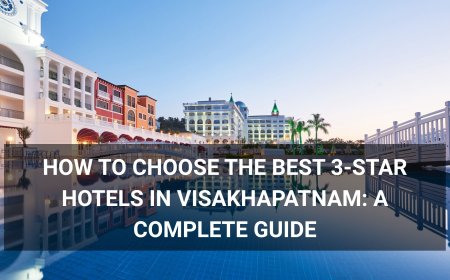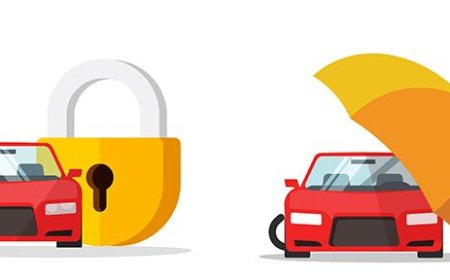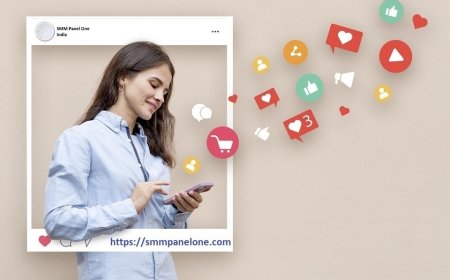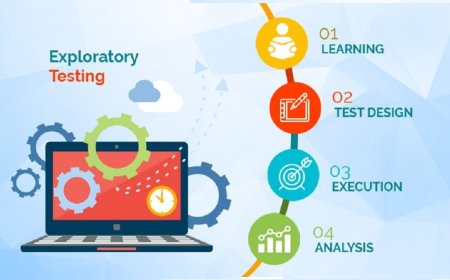How to Track Website Traffic
How to Track Website Traffic Understanding how to track website traffic is one of the most fundamental skills for anyone managing a digital presence—whether you’re running a small blog, an e-commerce store, a SaaS platform, or a corporate website. Website traffic data reveals who your visitors are, where they come from, what content they engage with, and how they behave once they land on your site
How to Track Website Traffic
Understanding how to track website traffic is one of the most fundamental skills for anyone managing a digital presencewhether youre running a small blog, an e-commerce store, a SaaS platform, or a corporate website. Website traffic data reveals who your visitors are, where they come from, what content they engage with, and how they behave once they land on your site. Without this insight, youre making decisions in the dark. Tracking traffic isnt just about counting visits; its about transforming raw data into actionable intelligence that drives growth, improves user experience, and maximizes return on investment.
In todays competitive digital landscape, businesses that fail to monitor and analyze their traffic risk falling behind. A poorly optimized landing page, a confusing navigation structure, or an underperforming marketing campaign can go unnoticed without proper tracking. Conversely, those who implement robust traffic measurement systems can identify high-converting channels, eliminate wasteful spending, and continuously refine their strategy based on real user behavior.
This guide provides a comprehensive, step-by-step roadmap to tracking website traffic effectively. Youll learn how to set up tracking tools, interpret key metrics, avoid common pitfalls, and leverage real-world examples to improve your sites performance. By the end, youll have a clear, actionable system for monitoring, analyzing, and optimizing your website trafficno prior technical expertise required.
Step-by-Step Guide
Step 1: Define Your Goals and Key Metrics
Before installing any tracking tool, ask yourself: What do I want to achieve with my website?
Are you trying to generate leads? Sell products? Build an audience? Increase brand awareness? Each goal requires different metrics to measure success. For example:
- If your goal is lead generation, track form submissions, email sign-ups, and landing page conversions.
- If you run an e-commerce site, focus on product views, cart additions, and purchase completions.
- If youre a content publisher, prioritize page views, time on page, and return visitors.
Once your goals are defined, identify the corresponding key performance indicators (KPIs). Common metrics include:
- Total sessions: The number of individual visits to your site.
- Users: The number of unique individuals who visited your site (distinguished by cookies or login data).
- Pageviews: The total number of pages viewed.
- Average session duration: How long users spend on your site per visit.
- Bounce rate: The percentage of visitors who leave after viewing only one page.
- Conversion rate: The percentage of visitors who complete a desired action.
- Traffic sources: Where your visitors come fromorganic search, social media, email, direct, referrals, etc.
Document these goals and KPIs. Theyll serve as your north star when evaluating traffic data later.
Step 2: Choose a Web Analytics Platform
There are several analytics platforms available, but not all are created equal. For most users, Google Analytics 4 (GA4) is the industry standard due to its comprehensive features, free access, and deep integration with other Google products.
Other options include:
- Adobe Analytics: Enterprise-grade, highly customizable, ideal for large organizations.
- Matomo: Open-source, privacy-focused, self-hosted alternative to GA4.
- Plausible: Lightweight, privacy-compliant, ideal for small to mid-sized sites.
- Hotjar: Complements analytics with heatmaps and session recordings.
For this guide, well focus on Google Analytics 4, as its the most widely adopted and offers the most robust free features.
Step 3: Set Up Google Analytics 4
Follow these steps to install GA4 on your website:
- Go to analytics.google.com and sign in with your Google account.
- Click Create Account and enter your business name.
- Under Property, select Web as the platform.
- Enter your website URL and a property name (e.g., My Business Website).
- Choose your industry category and time zone.
- Accept the data processing terms and click Create.
- Once created, youll see a Tagging Instructions screen. Select gtag.js as your implementation method.
- Copy the Global Site Tag (gtag.js) code snippet.
- Paste this code into the <head> section of every page on your website. If you use a CMS like WordPress, you can paste it into the header via a plugin like Insert Headers and Footers or through your themes custom code section.
- Save changes and verify installation using Googles Real-Time report or the GA4 DebugView in Google Tag Manager.
It may take up to 2448 hours for data to populate fully. Dont panic if you see no traffic immediatelythis is normal.
Step 4: Configure Conversions and Events
By default, GA4 tracks basic page views and sessions. To get meaningful insights, you must define custom events and conversions.
For example, if you want to track form submissions:
- In GA4, go to Configure > Events.
- Click Create Event.
- Name it form_submission.
- In the Event condition, set Event name to submit_form (this must match the event name sent from your site).
- Click Save.
- Now go to Configure > Conversions.
- Click New conversion event.
- Select form_submission and click Save.
Now every time a user submits your form, GA4 will record it as a conversion. Repeat this process for other key actions: button clicks, video plays, downloads, or purchases.
If youre using Google Tag Manager (GTM), you can trigger these events more flexibly without modifying your websites code. Set up a trigger for a specific class, ID, or URL change, then fire a GA4 event tag.
Step 5: Link Your Website to Google Search Console
Google Search Console (GSC) provides critical data about how your site performs in organic search. Linking it to GA4 gives you a unified view of search traffic and user behavior.
To link them:
- Go to search.google.com/search-console.
- Select your property.
- Click Settings > Google Analytics > Link.
- Select your GA4 property and click Save.
Once linked, you can view search queries, click-through rates (CTR), and average positions directly in GA4 under Acquisition > Traffic Acquisition. This helps you understand which keywords drive traffic and which pages need optimization.
Step 6: Set Up UTM Parameters for Campaign Tracking
UTM parameters are tags added to URLs to track the performance of specific marketing campaigns. They tell GA4 where traffic came fromwhether its a Facebook ad, an email newsletter, or a Twitter post.
Use the following UTM parameters:
- utm_source: Where the traffic comes from (e.g., facebook, newsletter, instagram)
- utm_medium: The marketing medium (e.g., cpc, email, social)
- utm_campaign: The name of the campaign (e.g., summer_sale_2024)
- utm_term: Used for paid search keywords (optional)
- utm_content: Differentiates similar content or links (e.g., banner_ad_1 vs banner_ad_2)
Example: https://yoursite.com/product?utm_source=facebook&utm_medium=social&utm_campaign=summer_sale
Use Googles Campaign URL Builder to generate these links easily. Always use consistent naming conventions to ensure accurate reporting.
Step 7: Verify and Test Your Setup
After installation, test everything:
- Visit your website and open GA4s Real-Time report. You should see your visit appear.
- Trigger a conversion event (e.g., submit a test form). Check if it appears under Events and Conversions.
- Click a UTM-tagged link and verify it appears under Traffic Acquisition with the correct source and medium.
- Use browser developer tools (F12) > Network tab to confirm gtag.js is loading and sending data.
If data isnt appearing, common issues include:
- Tag placed in the wrong location (e.g., body instead of head).
- Ad blockers preventing tracking.
- Incorrect property ID in the tracking code.
- Missing or misconfigured events in GA4.
Use the GA4 DebugView feature (available in Google Tag Manager) to see real-time event data as users interact with your site.
Step 8: Monitor and Analyze Regularly
Tracking isnt a one-time setupits an ongoing practice. Schedule weekly or biweekly reviews of your analytics dashboard.
Key reports to examine:
- Acquisition > Traffic Acquisition: See which channels (organic, direct, social, email) drive the most traffic and conversions.
- Engagement > Pages and Screens: Identify your most and least popular pages.
- Engagement > Events: Track custom events like video plays, downloads, or button clicks.
- Monetization > E-commerce Purchases (if applicable): Monitor revenue, average order value, and cart abandonment.
- Users > User Attributes: Understand demographics, location, device type, and language.
Look for trends: Is traffic increasing month-over-month? Are bounce rates rising on key landing pages? Is mobile traffic growing faster than desktop?
Set up custom alerts in GA4 to notify you of significant changese.g., a 30% drop in conversions or a spike in bounce rate on your homepage.
Step 9: Integrate with Other Tools
GA4 is powerful, but its even more valuable when combined with other tools:
- Google Tag Manager (GTM): Centralize all your tracking tags without editing code.
- Hotjar or Microsoft Clarity: Use heatmaps and session recordings to see how users interact with your pages.
- CRM systems (HubSpot, Salesforce): Connect website leads to your sales pipeline for closed-loop reporting.
- Google Data Studio (Looker Studio): Build custom dashboards to visualize traffic data alongside sales, email, and social metrics.
These integrations give you a holistic view of your digital ecosystem, helping you connect traffic patterns to business outcomes.
Step 10: Optimize Based on Insights
Finally, use your data to make improvements:
- If a page has high traffic but low conversion, test a new headline, CTA, or layout.
- If social traffic has a high bounce rate, ensure your landing page matches the ads promise.
- If organic traffic is growing but not converting, improve on-page SEO and internal linking.
- If mobile users abandon carts, simplify checkout or enable guest checkout.
Track the impact of each change. Use A/B testing tools like Google Optimize or VWO to validate hypotheses before rolling out updates site-wide.
Best Practices
1. Always Use Consistent Naming Conventions
Whether youre naming events, UTM parameters, or goals, consistency is critical. Use lowercase, hyphens, and avoid spaces. For example:
- Correct:
utm_source=newsletter - Incorrect:
utm_source=Newsletterorutm_source=news letter
Inconsistent naming leads to fragmented data and makes reporting unreliable.
2. Respect User Privacy and Compliance
Many regions enforce strict data privacy laws, including GDPR (Europe), CCPA (California), and PIPEDA (Canada). Ensure your tracking complies:
- Implement a cookie consent banner that allows users to opt in or out.
- Anonymize IP addresses in GA4 (enabled by default).
- Do not collect personally identifiable information (PII) unless explicitly permitted and encrypted.
- Review your privacy policy to disclose what data you collect and why.
Non-compliance can lead to legal penalties and loss of user trust.
3. Avoid Duplicate Tracking
Having both Universal Analytics (UA) and GA4 installed on the same site without proper configuration can cause data inflation. If youre still using UA, plan a migration path. Google has sunset UA as of July 2023, so all new implementations should use GA4 exclusively.
4. Segment Your Data
Dont rely on aggregated numbers. Use segments to analyze behavior by:
- New vs. returning users
- Mobile vs. desktop
- Geographic region
- Source/medium combinations
- Conversion status
For example, you may find that returning users from organic search convert at 5x the rate of new users from social media. This insight can reshape your marketing budget.
5. Dont Chase Vanity Metrics
High pageviews or sessions mean nothing if users arent taking meaningful actions. Focus on engagement and conversion metrics over superficial numbers. A site with 10,000 visits and 10 sales is performing better than a site with 50,000 visits and 5 sales.
6. Regularly Audit Your Tracking
Website updates, CMS upgrades, or third-party plugins can break tracking codes. Schedule quarterly audits:
- Check if GA4 tags are firing on all pages.
- Verify event triggers still work after design changes.
- Confirm UTM parameters are correctly applied to new campaigns.
- Review data for anomalies (e.g., sudden spikes in direct traffic may indicate misconfigured referrals).
7. Document Your Setup
Create an internal wiki or document that includes:
- GA4 property ID
- List of custom events and conversions
- UTM parameter guidelines
- Links to key reports and dashboards
- Who has access and their roles
This ensures continuity if team members change and helps onboard new staff quickly.
Tools and Resources
Core Analytics Platforms
- Google Analytics 4 (GA4): Free, powerful, and integrates seamlessly with Google Ads, Search Console, and other tools.
- Google Search Console: Essential for understanding organic search performance.
- Google Tag Manager: Simplifies deployment and management of tracking tags without coding.
- Matomo: Self-hosted, GDPR-compliant, no data sharing with third parties. Ideal for privacy-sensitive industries.
- Plausible Analytics: Lightweight, open-source, no cookies, and GDPR/CCPA compliant. Great for blogs and small sites.
Supplementary Tools
- Hotjar: Heatmaps, session recordings, and feedback polls to understand user behavior visually.
- Microsoft Clarity: Free alternative to Hotjar with session recordings and heatmaps.
- Looker Studio (formerly Data Studio): Build custom dashboards combining GA4, Search Console, Ads, and CRM data.
- UTM Builder by Google: Free tool to generate properly formatted UTM links.
- GA4 DebugView: Real-time event debugging tool within Google Tag Manager.
- Chrome DevTools: Inspect network requests to verify GA4 is sending data correctly.
Learning Resources
- GA4 Official Documentation Googles comprehensive guide.
- Google Analytics Academy Free courses on GA4, data analysis, and reporting.
- Simo Ahavas Blog Advanced GA4 and Tag Manager tutorials by a leading expert.
- Analytics Mania Practical guides, templates, and case studies.
- Google Analytics YouTube Channel Video tutorials and product updates.
Templates and Downloads
- Download a free GA4 setup checklist (PDF).
- Use a UTM parameter template spreadsheet to standardize campaign tagging.
- Import pre-built GA4 reports from the Community Gallery.
Real Examples
Example 1: E-Commerce Store Boosts Conversions by 42%
A small online retailer selling handmade candles noticed their traffic was growing, but conversion rates remained flat at 1.2%. They implemented GA4 and set up events for product views, add-to-cart actions, and purchases.
Analysis revealed that 70% of users who added items to cart abandoned them on the checkout page. Using Hotjar session recordings, they discovered users were confused by a mandatory account creation step.
They tested a guest checkout option and saw conversion rates jump to 1.7%. Over three months, this resulted in a 42% increase in revenue without increasing ad spend.
Example 2: SaaS Company Identifies High-Value Traffic Source
A B2B software company used GA4 to track sign-ups from their blog. They noticed a high volume of traffic from a specific LinkedIn ad campaign, but very few conversions.
Upon deeper analysis, they discovered the traffic was coming from a broad, low-intent audience. However, a small subset of users from a targeted email campaign had a 9% conversion ratefar higher than any other channel.
They reallocated 60% of their ad budget from LinkedIn to email marketing and saw a 200% increase in qualified leads within two months.
Example 3: Blog Increases Organic Traffic by 110%
A personal finance blog was stuck at 5,000 monthly visitors. They linked GA4 with Google Search Console and discovered their top-performing pages were ranking on page 2 or 3 for high-volume keywords like how to build emergency fund.
They optimized these pages with better headings, internal links, and updated statistics. They also created 10 new articles targeting long-tail variations of those keywords.
Within six months, organic traffic increased by 110%, and average session duration rose from 1:45 to 3:20 minutes.
Example 4: Nonprofit Reduces Bounce Rate by 35%
A nonprofit organizations donation page had a 78% bounce rate. They used Microsoft Clarity to record sessions and found users were leaving because the donation form was too long and didnt load on mobile.
They shortened the form, added progress indicators, and optimized for mobile. Bounce rate dropped to 51%, and donations increased by 28%.
FAQs
Can I track website traffic without Google Analytics?
Yes. Alternatives like Matomo, Plausible, and Clicky offer privacy-focused tracking without relying on Google. However, GA4 remains the most comprehensive free option with the largest ecosystem of integrations.
How long does it take for traffic data to appear in GA4?
Real-time data appears within seconds. Standard reports typically update within 2448 hours. For large sites, some data may take up to 72 hours to fully process.
Do I need to install tracking code on every page?
Yes. If the tracking code is missing on any page, traffic to that page wont be recorded. Use a global header/footer template or CMS plugin to ensure consistent deployment.
Whats the difference between sessions and users?
A session is a single visit to your site. One user can have multiple sessions (e.g., visiting Monday and Friday). Users represent unique individuals over a selected time period, identified by cookies or login data.
Why is my direct traffic so high?
High direct traffic often indicates missing or broken UTM parameters. If users come from emails, social media, or ads without proper tagging, GA4 classifies them as direct. Always tag your links.
Can I track traffic from mobile apps?
GA4 supports both web and app tracking. If you have a mobile app, create a separate app property in GA4 and implement the Firebase SDK for accurate mobile data.
Is website traffic tracking legal?
Yes, as long as you comply with privacy regulations. Always obtain user consent for tracking, anonymize data where possible, and disclose your practices in your privacy policy.
How do I know if my tracking is working?
Use the Real-Time report in GA4. Visit your site and check if your activity appears. Also use browser developer tools to inspect network requests for gtag.js or firebase.js calls.
Can I track traffic from PDF downloads or external links?
Yes. Use event tracking to monitor clicks on download links. For external links, set up outbound link tracking via GTM or custom JavaScript.
What if I change my website platform (e.g., from WordPress to Shopify)?
Youll need to reinstall the tracking code on the new platform. Ensure your GA4 property ID remains the same to maintain historical data continuity. Set up new events and conversions based on the new sites structure.
Conclusion
Tracking website traffic is not a technical luxuryits a business imperative. The data you collect reveals the true performance of your digital efforts, uncovers hidden opportunities, and exposes areas for improvement that would otherwise remain invisible. By following the steps outlined in this guide, youve moved from guesswork to data-driven decision-making.
Remember: The goal isnt to collect more dataits to extract more insight. Focus on the metrics that matter to your goals. Implement tracking consistently. Test hypotheses rigorously. Optimize continuously.
As your website evolves, so too should your tracking strategy. Regular audits, updated events, and refined segments will ensure your analytics remain accurate and actionable. Combine GA4 with supplementary tools like heatmaps and UTM tagging to build a complete picture of user behavior.
Ultimately, website traffic tracking transforms your site from a static digital brochure into a dynamic, responsive engine for growth. The more you learn from your visitors, the better you can serve them. And in the digital world, serving your audience well is the only path to lasting success.
Start today. Audit your current setup. Fix whats broken. Define your next goal. And let your data lead the way.