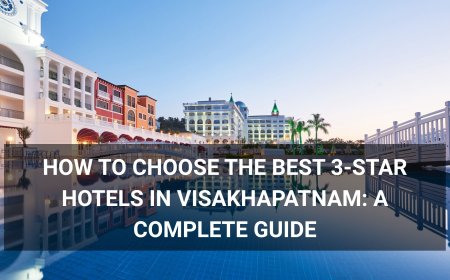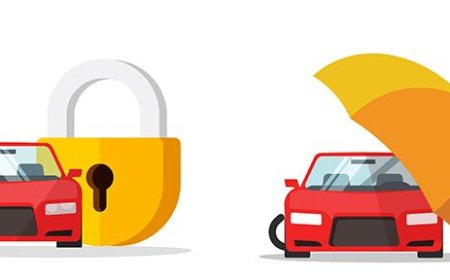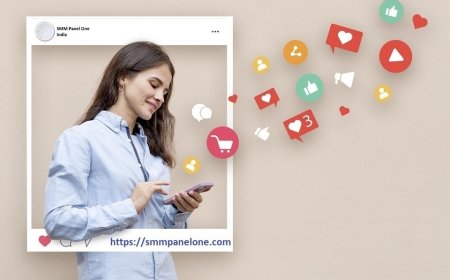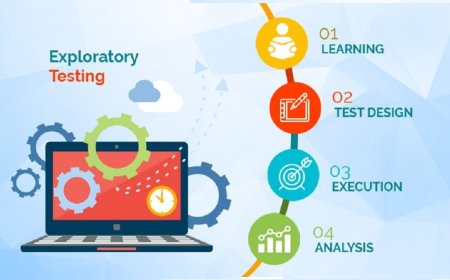How to Install Google Analytics
How to Install Google Analytics Google Analytics is one of the most powerful and widely used web analytics tools in the world. Developed by Google, it provides detailed insights into how users interact with your website—tracking everything from page views and session duration to user demographics, traffic sources, and conversion behavior. Whether you're running a personal blog, an e-commerce store
How to Install Google Analytics
Google Analytics is one of the most powerful and widely used web analytics tools in the world. Developed by Google, it provides detailed insights into how users interact with your website—tracking everything from page views and session duration to user demographics, traffic sources, and conversion behavior. Whether you're running a personal blog, an e-commerce store, or a corporate website, installing Google Analytics correctly is the first step toward making data-driven decisions that improve performance, user experience, and return on investment.
Many website owners and digital marketers assume that installing Google Analytics is a simple copy-and-paste task. While the technical process is straightforward, improper implementation can lead to incomplete data, inaccurate metrics, or even privacy compliance issues. This guide walks you through every step of installing Google Analytics correctly, from setting up your account to validating your tracking code and optimizing for accuracy and compliance. By the end of this tutorial, you’ll have a fully functional, reliable, and future-proof Google Analytics installation that delivers actionable intelligence for your digital strategy.
Step-by-Step Guide
Step 1: Create a Google Analytics Account
To begin, you need a Google account. If you don’t already have one, visit accounts.google.com and create a free account using your email address. Once logged in, navigate to the Google Analytics homepage at analytics.google.com.
Click the “Sign Up” button. You’ll be prompted to enter your account name—this is typically your business or website name. Next, configure your reporting time zone and currency. These settings cannot be changed later, so choose carefully based on your primary audience location and business operations.
After entering your account details, you’ll be asked to set up a property. A property represents a website or app you want to track. Enter your website’s name and URL. Make sure the URL is exact—include “https://” and avoid trailing slashes unless your site consistently uses them. Select the industry category that best matches your business, and choose your business size. These selections help Google tailor recommendations but do not affect data collection.
Finally, review the data sharing settings. You can choose to share your data with Google for product improvement purposes. This is optional and does not impact your own analytics. Click “Create” to finalize your account setup.
Step 2: Access Your Tracking Code
Once your property is created, Google Analytics will automatically generate a unique tracking ID and a snippet of JavaScript code. This code is the heart of your installation. It must be added to every page of your website to collect data.
On the setup screen, you’ll see two options: “Global Site Tag (gtag.js)” and “Google Tag Manager.” For most users, especially beginners, the Global Site Tag is the recommended choice. Click “Next” to proceed to the tag configuration screen.
You’ll now see a block of JavaScript code that begins with:
<!-- Google tag (gtag.js) -->
<script async src="https://www.googletagmanager.com/gtag/js?id=GA_MEASUREMENT_ID"></script>
<script>
window.dataLayer = window.dataLayer || [];
function gtag(){dataLayer.push(arguments);}
gtag('js', new Date());
gtag('config', 'GA_MEASUREMENT_ID');
</script>
Replace “GA_MEASUREMENT_ID” with your actual measurement ID, which looks like “G-XXXXXXXXXX.” This ID is unique to your property and must be copied exactly as shown in your Google Analytics dashboard.
Step 3: Install the Tracking Code on Your Website
The tracking code must be placed in the <head> section of every page on your website. This ensures that data is collected as soon as the page begins to load, minimizing the risk of missed sessions.
If you’re using a content management system (CMS) like WordPress, Shopify, Wix, or Squarespace, the process varies slightly:
- WordPress: Navigate to Appearance > Theme Editor > Header (header.php). Paste the code just before the closing
</head>tag. Alternatively, use a plugin like “Insert Headers and Footers” or “Google Site Kit” for a no-code solution. - Shopify: Go to Online Store > Themes > Actions > Edit Code. Open the theme.liquid file and paste the code within the
<head>section. - Wix: Click “Settings” > “Advanced” > “Custom Code.” Paste the code under “Head” and set it to “All Pages.”
- Squarespace: Go to Settings > Advanced > Code Injection. Paste the code into the “Header” section.
- Custom HTML Websites: Open each HTML file in a text editor (e.g., VS Code, Sublime Text) and paste the code before the closing
</head>tag. Ensure the code is present on every page, including landing pages, blog posts, and product pages.
For developers managing large-scale websites, consider using a tag management system like Google Tag Manager (discussed later) to centralize and automate deployment across multiple domains or subdomains.
Step 4: Verify Installation with Real-Time Reports
After installing the code, it’s critical to verify that it’s working. Google Analytics provides a Real-Time report to confirm data is being received.
Go to your Google Analytics dashboard, click “Reports” in the left sidebar, then navigate to “Realtime” > “Overview.”
Now, open your website in a new browser tab (preferably in incognito mode to avoid your own activity skewing results). Refresh the page. Within seconds, you should see an active user appear in the Real-Time report, showing your current session.
If no data appears:
- Double-check that the tracking code was pasted correctly and contains your exact Measurement ID.
- Ensure the code is placed in the
<head>section and not inside a conditional script block that might not load. - Use browser developer tools (F12) to inspect the page source and confirm the gtag.js script is present.
- Check for JavaScript errors in the Console tab that might prevent the script from executing.
- Wait a few minutes—sometimes there’s a slight delay before data appears.
Once you see your session, your installation is successful.
Step 5: Set Up a View and Enable Key Features
By default, Google Analytics creates a “Default View” for your property. This view collects raw, unfiltered data. For better organization and analysis, create additional views for different purposes:
- Raw Data View: Keep this untouched as a backup. Never apply filters here.
- Test View: Use this to test filters, goals, or segments without affecting your main data.
- Master View: Apply filters like excluding internal traffic, removing query parameters, or correcting URL case sensitivity.
To create a new view, go to Admin > View > Create View. Give it a descriptive name and select your reporting time zone.
Enable additional features:
- Enhanced Measurement: In the Data Streams section, toggle on “Enhanced Measurement.” This automatically tracks scrolls, outbound clicks, site search, and video engagement without additional code.
- Goals: Under “Goals” in the View column, click “New Goal.” Set up conversions such as form submissions, downloads, or thank-you page visits. Use the “Destination” goal type for URL-based conversions (e.g., /thank-you).
- Custom Dimensions and Metrics: If you need to track user types (e.g., logged-in vs. guest), go to Admin > Custom Definitions > Custom Dimensions. Define the scope (user, session, hit) and name your dimension. Then modify your tracking code to send this data using
gtag('config', 'GA_MEASUREMENT_ID', { 'custom_parameter': 'value' });
Step 6: Test Across Devices and Browsers
Users access websites from desktops, tablets, smartphones, and different browsers. Your tracking must work consistently across all platforms.
Test your installation on:
- Chrome, Firefox, Safari, and Edge browsers
- Mobile devices using browser developer tools (Device Toolbar in Chrome DevTools)
- Incognito/private browsing modes to simulate new users
- Slow network conditions (use Chrome’s Network Throttling feature)
Use the Google Analytics Debugger Chrome extension to inspect what data is being sent to Google. Install it from the Chrome Web Store, open DevTools, and check the Console tab. You should see messages like “Sending beacon” with your Measurement ID and event details.
Best Practices
Exclude Internal Traffic
Employee visits, developers testing, or office traffic can inflate your metrics and distort user behavior analysis. To exclude internal traffic, identify your office IP address(es) and create a filter in Google Analytics.
Go to Admin > View > Filters > Add Filter. Choose “Custom” > “Exclude.” Set Filter Field to “Traffic Source” > “IP Address.” Enter your IP range (e.g., 192.168.1.0/24 for a subnet). Save the filter and apply it to your Master View. Test it by visiting your site from your office network and confirming your session no longer appears in Real-Time reports.
Use Consistent URL Structures
Inconsistent URLs (e.g., /page, /page/, http://example.com/page, https://www.example.com/page) are treated as separate pages in Google Analytics, fragmenting your data. Use 301 redirects to enforce a single canonical version.
In your web server configuration (e.g., .htaccess for Apache, nginx.conf for Nginx), redirect all variations to your preferred format. For example:
Redirect 301 /page http://www.example.com/page
Redirect 301 http://example.com/page https://www.example.com/page
Then, in Google Analytics, go to Admin > View > View Settings and enable “Default Page” and “Case Sensitive” settings appropriately.
Enable Data Retention Controls
By default, Google Analytics retains user and event data for 26 months. For compliance with privacy regulations like GDPR or CCPA, you may need to reduce this. Go to Admin > Data Retention and set the user and event data retention to 14 months or less. This ensures you’re not storing personal data longer than necessary.
Implement Consent Management
Many countries require explicit user consent before collecting analytics data. If your site serves users in the EU, UK, or California, implement a cookie consent banner that pauses tracking until consent is given.
Use a consent management platform (CMP) like OneTrust, Cookiebot, or a custom solution. Modify your gtag.js code to load only after consent:
<!-- Only load Google Analytics after user consents -->
<script>
if (window.consentGiven) {
window.dataLayer = window.dataLayer || [];
function gtag(){dataLayer.push(arguments);}
gtag('js', new Date());
gtag('config', 'GA_MEASUREMENT_ID');
}
</script>
Always document your consent process and provide users with an option to withdraw consent later.
Avoid Double Tracking
Accidentally installing the Google Analytics code twice—once manually and once via a plugin or CMS integration—can lead to inflated metrics. Use the Google Analytics Debugger or the Chrome extension “Analytics Debugger” to check for duplicate tags. Look for multiple “Sending beacon” messages with the same Measurement ID.
If you’re using Google Tag Manager, do not also paste the gtag.js code directly into your site. Choose one method and stick with it.
Regularly Audit Your Setup
Website changes—theme updates, CMS upgrades, or plugin conflicts—can break your tracking. Schedule monthly audits:
- Check Real-Time reports for unexpected drops in traffic.
- Verify the tracking code is still present on key pages.
- Review Goals and Events for accuracy.
- Confirm filters and data retention settings haven’t been altered.
Use Google Analytics’ “Data Import” and “Custom Reports” to build dashboards that alert you to anomalies.
Tools and Resources
Google Analytics Debugger (Chrome Extension)
This free tool from Google displays detailed logs of every tracking event sent to Google Analytics. It’s invaluable for debugging missing data or incorrect parameters. Install it from the Chrome Web Store and open DevTools > Console to see real-time output.
Google Tag Manager (GTM)
For advanced users or enterprises, Google Tag Manager is a powerful alternative to direct code implementation. GTM allows you to deploy, update, and manage tags—including Google Analytics—without touching your website’s code. It’s especially useful for sites with frequent updates or multiple marketing tools.
To use GTM:
- Create a GTM account at tagmanager.google.com.
- Install the GTM container code (two snippets) in your site’s
<head>and<body>sections. - Create a new tag inside GTM: choose “Google Analytics: GA4 Configuration” and enter your Measurement ID.
- Set a trigger for “All Pages” and publish the container.
Using GTM reduces dependency on developers and enables non-technical users to manage tracking configurations.
Google Analytics 4 (GA4) Setup Assistant
Google provides an interactive setup assistant in the GA4 interface. Navigate to Admin > Property > GA4 Setup Assistant. It guides you through configuring events, conversions, and data streams. Use this tool to ensure you’re not missing critical setup steps.
GA4 DebugView
DebugView is a real-time diagnostic tool within the Google Analytics 4 interface. Enable it by going to Admin > DebugView. Then, enable debug mode on your device using the Firebase SDK or Chrome’s gtag debug parameter:
gtag('config', 'GA_MEASUREMENT_ID', { debug_mode: true });
Visit your site and watch events appear in DebugView. This helps validate event parameters, custom dimensions, and user properties.
Third-Party Validation Tools
- SiteBulb: Crawls your site and checks for missing or duplicate analytics tags.
- Screaming Frog: Can be configured to extract Google Analytics IDs from page headers and identify inconsistencies.
- Google Tag Assistant (Legacy): Although deprecated for GA4, it still works for Universal Analytics properties.
Documentation and Learning Resources
- Google Analytics Help Center
- GA4 Developer Guide
- Google Analytics Academy – Free courses on setup, reporting, and analysis.
- Simo Ahava’s Blog – Industry-leading resource for advanced GA4 implementation.
Real Examples
Example 1: E-Commerce Store Using Shopify
A small online retailer selling handmade jewelry uses Shopify. They installed Google Analytics via the built-in integration but noticed discrepancies between Shopify’s reports and Google Analytics sessions.
Upon investigation, they discovered that the Shopify integration was using Universal Analytics (UA), which was deprecated in July 2023. They migrated to GA4 by:
- Creating a new GA4 property.
- Disabling the old UA property in Shopify settings.
- Adding the GA4 Measurement ID to Shopify’s Google Analytics section under Online Store > Preferences.
- Enabling Enhanced Measurement to track product views and add-to-cart events.
- Setting up a Destination Goal for /checkout/order_confirmation.
Within a week, their data aligned perfectly. They began using the “Monetization” report to identify top-performing products and adjusted their ad spend accordingly, increasing conversion rates by 22%.
Example 2: Corporate Blog with Multiple Authors
A media company publishes articles from 50+ freelance writers. They wanted to track which authors generated the most engaged traffic.
They implemented a custom dimension in GA4:
- In Admin > Custom Definitions > Custom Dimensions, they created a dimension named “Author Name” with scope “Hit.”
- They modified their CMS template to pass the author’s name dynamically:
<script>
gtag('config', 'G-XXXXXXXXXX', {
'author_name': '{{ post.author }}'
});
</script>
They then created a custom report showing “Author Name” vs. “Average Session Duration” and “Pages per Session.” The data revealed that two authors consistently outperformed others in engagement. The company offered them exclusive content deals, increasing overall readership by 37%.
Example 3: Nonprofit with Donation Forms
A nonprofit organization noticed their donation form had a high abandonment rate. They suspected users were leaving before completing the process.
They implemented event tracking for each step:
- “Form Start” – when the donation form loads
- “Email Entered” – when the email field is filled
- “Payment Selected” – when a payment method is chosen
- “Form Submitted” – when the form is successfully submitted
Using GA4’s “Funnel Exploration” report, they visualized the drop-off points. They discovered that 68% of users abandoned the form after selecting “Credit Card” but before entering details. They redesigned the form to offer PayPal as the default option and added a trust badge. Conversion rates improved by 41%.
FAQs
Do I need to install Google Analytics on every page of my website?
Yes. Google Analytics tracks user behavior across sessions. If the tracking code is missing on any page, you’ll lose data about visits to that page and any navigation paths leading to or from it. Always ensure the code is present in the <head> section of every page, including error pages like 404.
What’s the difference between Google Analytics 4 and Universal Analytics?
Universal Analytics (UA) was the legacy version, based on sessions and pageviews. It was discontinued on July 1, 2023. Google Analytics 4 (GA4) is event-based, offering more flexibility in tracking user interactions (e.g., clicks, scrolls, video plays) across websites and apps. GA4 also has improved privacy features and machine learning-driven insights. All new properties must use GA4.
Can I use Google Analytics for multiple websites?
Yes. You can create multiple properties under a single Google Analytics account. Each property gets its own Measurement ID. You can also use Google Tag Manager to manage multiple tracking codes from one interface.
Will Google Analytics slow down my website?
Minimal impact. The gtag.js script is loaded asynchronously, meaning it doesn’t block page rendering. Google also serves the script from a global CDN. Most users experience no noticeable delay. For performance-critical sites, consider using Google Tag Manager to defer non-essential tags.
Is Google Analytics free?
Yes, Google Analytics 4 is free to use for most websites. Google offers a paid version called Google Analytics 360 for enterprise clients with advanced needs, but the standard GA4 version includes robust features for small businesses and individuals.
How long does it take for data to appear in Google Analytics?
Data typically appears in Real-Time reports within seconds. Standard reports (e.g., Audience, Acquisition) may take up to 24–48 hours to populate fully due to processing delays. For urgent reporting, use Real-Time or DebugView.
Can I track mobile apps with Google Analytics?
Yes. Google Analytics 4 supports both websites and mobile apps. You’ll need to create an app-based data stream and integrate the Firebase SDK (for iOS and Android) instead of the gtag.js script.
What happens if I delete my Google Analytics property?
Deleted properties and their data are permanently removed after 35 days. You cannot recover the data after this period. Always create a backup view or export your reports before deletion.
Can I track users across devices?
GA4 uses machine learning to estimate cross-device behavior based on signed-in users and device identifiers. If users log in to your site or app with the same account, GA4 can link their activity across devices. For better accuracy, implement user ID tracking by passing a unique identifier via gtag.
Do I need to comply with privacy laws like GDPR?
Yes. If your website collects data from users in the EU, UK, California, or other regulated regions, you must obtain consent before tracking. Anonymize IP addresses (enabled by default in GA4) and provide a clear privacy policy. Use a consent management platform to comply legally.
Conclusion
Installing Google Analytics is more than a technical task—it’s the foundation of a data-driven digital strategy. When implemented correctly, it transforms raw website traffic into meaningful insights about user behavior, campaign performance, and conversion opportunities. This guide has walked you through the entire process: from setting up your GA4 property and embedding the tracking code to verifying installation, configuring views, and adhering to best practices for accuracy and compliance.
Remember: the value of Google Analytics lies not in its installation, but in how you use the data. Regularly review your reports, test hypotheses, and refine your website based on what the numbers tell you. Avoid shortcuts like skipping internal traffic filters or ignoring consent requirements—they may seem minor, but they compromise data integrity and legal compliance.
As digital ecosystems evolve, so too will analytics tools. But for now, Google Analytics 4 remains the most comprehensive, flexible, and free solution available. By following the steps outlined here, you’ve taken the first—and most critical—step toward mastering your website’s performance. Keep auditing, keep optimizing, and let your data lead the way.