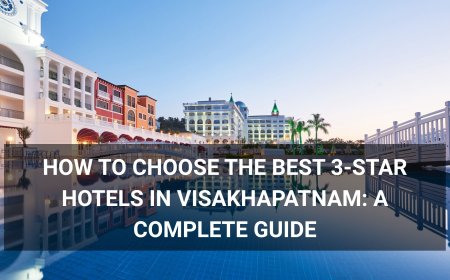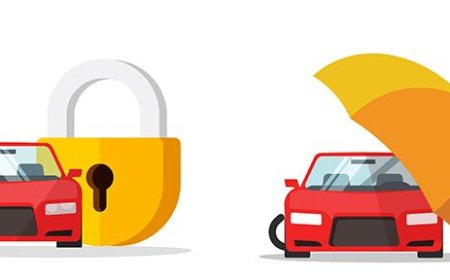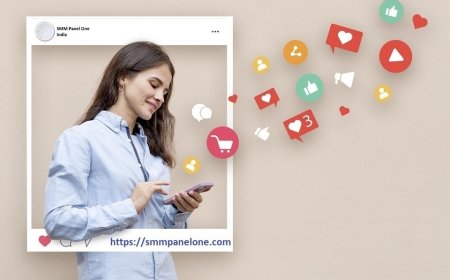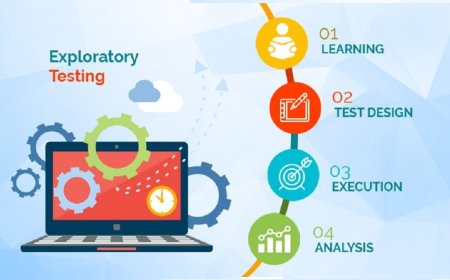How to Speed Up Wordpress Website
How to Speed Up WordPress Website Speed is no longer a luxury—it’s a necessity. In today’s digital landscape, a slow WordPress website can cost you traffic, conversions, and search engine rankings. Studies show that a one-second delay in page load time can lead to a 7% reduction in conversions, a 11% drop in page views, and a 16% decrease in customer satisfaction. Google has made site speed a core
How to Speed Up WordPress Website
Speed is no longer a luxuryits a necessity. In todays digital landscape, a slow WordPress website can cost you traffic, conversions, and search engine rankings. Studies show that a one-second delay in page load time can lead to a 7% reduction in conversions, a 11% drop in page views, and a 16% decrease in customer satisfaction. Google has made site speed a core ranking factor, and with Core Web Vitals now part of its algorithm, performance is directly tied to visibility. If your WordPress site feels sluggish, youre not just frustrating usersyoure undermining your entire online strategy.
Fortunately, speeding up a WordPress website is entirely achievableeven for non-technical users. This comprehensive guide walks you through every critical step, from foundational optimizations to advanced techniques, ensuring your site loads faster, ranks higher, and delivers a superior user experience. Whether youre running a blog, an e-commerce store, or a corporate site, these proven methods will transform your WordPress performance.
Step-by-Step Guide
1. Choose a High-Performance Hosting Provider
Your hosting provider is the foundation of your websites speed. Shared hosting, while affordable, often shares server resources with dozens or hundreds of other sites, leading to inconsistent performance. For optimal speed, upgrade to a managed WordPress host or a cloud-based solution designed for WordPress.
Look for hosts that offer:
- SSD storage (faster than traditional HDD)
- PHP 8.1 or higher (significantly faster than older versions)
- HTTP/2 or HTTP/3 support
- Integrated caching (server-level)
- Global CDN integration
Top-performing WordPress hosts include Kinsta, WP Engine, SiteGround, Cloudways, and Flywheel. These providers optimize server configurations specifically for WordPress, often including automatic updates, security hardening, and daily backupsall of which contribute indirectly to performance stability.
Before switching, use tools like Pingdom or GTmetrix to test your current hosts load times. Compare them against benchmarks from your prospective hosts demo sites. A good host should consistently deliver load times under 1.5 seconds on a global scale.
2. Use a Lightweight, Optimized Theme
Many popular WordPress themes are bloated with unnecessary features, animations, scripts, and styles that slow down your site. Even if a theme looks beautiful, it may be loading 15+ external JavaScript files, 20+ CSS assets, and heavy custom fonts.
Select a theme that is:
- Lightweight (under 50KB in size)
- Well-coded with semantic HTML
- Compatible with Gutenberg and block editor
- Regularly updated
- Free of unnecessary dependencies
Recommended lightweight themes include Astra, GeneratePress, Kadence, and OceanWP. These themes are built with performance in mind and offer extensive customization without bloat. Avoid multipurpose themes like Divi or Avada unless youre prepared to aggressively optimize them.
Always test your themes performance before going live. Use tools like WebPageTest to analyze how many HTTP requests it makes, and check if it loads render-blocking resources above the fold. If your theme adds more than 30 external resources on a homepage, consider switching.
3. Install a Caching Plugin
Caching is one of the most effective ways to speed up WordPress. It stores static versions of your pages so the server doesnt need to regenerate them with every visit. Without caching, every page view triggers a database query, PHP execution, and template renderingthis is slow and resource-intensive.
Install a reliable caching plugin such as:
- WP Rocket (premium, easiest to use)
- LiteSpeed Cache (free, ideal if your host uses LiteSpeed server)
- W3 Total Cache (free, highly configurable)
- Cache Enabler (lightweight, simple)
Once installed, configure these key settings:
- Enable page caching
- Enable browser caching (set expiration headers for static assets)
- Enable GZIP compression
- Minify HTML, CSS, and JavaScript
- Lazy load images and iframes
- Preload the cache (optional but recommended)
WP Rocket, for example, automates most of these tasks with one-click settings. After activation, run a speed test. You should see a 5080% improvement in load times immediately.
4. Optimize Images
Images are the most common cause of slow WordPress sites. Large, unoptimized images can easily add 25MB to a single page. Many users upload 4000px-wide photos directly from their cameras without resizing or compressing them.
Follow these image optimization steps:
- Resize before upload: Never upload images larger than 1200px wide for web use. Use tools like Photoshop, Canva, or free online resizers.
- Compress images: Use plugins like ShortPixel, Imagify, or EWWW Image Optimizer to automatically compress images on upload. These tools use lossless or lossy compression (choose lossless for quality-critical sites).
- Convert to WebP: WebP is a modern image format that offers 2535% smaller file sizes than JPEG or PNG with identical quality. Use a plugin like WebP Express or ShortPixel to convert existing images and serve WebP to compatible browsers.
- Use lazy loading: Enable lazy loading so images only load when they enter the viewport. Most caching plugins and WordPress 5.5+ include native lazy loading. Verify its working using Chrome DevTools Network tab.
- Avoid using images for text: Text in images isnt searchable, accessible, or responsive. Use CSS and web fonts instead.
After optimization, use a tool like Screaming Frog or GTmetrix to audit your image sizes. If any image exceeds 200KB, re-optimize it. Aim for an average image size under 100KB.
5. Minify and Combine CSS & JavaScript Files
Every CSS and JavaScript file your site loads triggers a separate HTTP request. Too many requests mean slower rendering. Minification removes unnecessary characters (spaces, comments, line breaks) from code, while concatenation combines multiple files into one.
Most caching plugins offer minification, but you can also use standalone tools like Autoptimize or Fast Velocity Minify. Configure them to:
- Minify CSS and JavaScript
- Combine CSS files (but avoid combining critical CSS)
- Defer non-essential JavaScript
- Load JavaScript in the footer
Be cautious: over-aggressive minification can break scripts. Always test your site after enabling minification. Use a staging site first. If elements like sliders, forms, or menus stop working, exclude those scripts from minification.
Also, remove unused JavaScript. Plugins like Perfmatters or Asset CleanUp let you disable scripts on specific pages. For example, you dont need WooCommerce scripts on your blog posts or contact pages.
6. Reduce HTTP Requests
Each element on your pageimages, fonts, scripts, stylesheets, adsrequires an HTTP request. The more requests, the longer your site takes to load. Aim for under 50 total requests on your homepage.
Ways to reduce HTTP requests:
- Combine multiple CSS files into one
- Use CSS sprites for small icons
- Replace icon fonts with SVG icons (lighter and scalable)
- Remove unnecessary plugins
- Eliminate third-party widgets (e.g., live chats, social counters) unless essential
- Use inline critical CSS for above-the-fold content
Use Chrome DevTools > Network tab to see all requests. Sort by size and count. If you see 10+ requests from a single plugin, consider replacing it or disabling it on non-critical pages.
7. Enable GZIP Compression
GZIP compresses your HTML, CSS, JavaScript, and other text-based files before sending them to the browser. This reduces file sizes by up to 70%, dramatically improving load times.
Most managed WordPress hosts enable GZIP automatically. If yours doesnt, you can enable it manually by adding this code to your .htaccess file (Apache servers):
<IfModule mod_deflate.c>
AddOutputFilterByType DEFLATE text/html
AddOutputFilterByType DEFLATE text/css
AddOutputFilterByType DEFLATE text/javascript
AddOutputFilterByType DEFLATE application/json
AddOutputFilterByType DEFLATE application/javascript
AddOutputFilterByType DEFLATE application/x-javascript
AddOutputFilterByType DEFLATE application/xml
AddOutputFilterByType DEFLATE application/xhtml+xml
AddOutputFilterByType DEFLATE application/rss+xml
AddOutputFilterByType DEFLATE application/atom_xml
AddOutputFilterByType DEFLATE application/x-font-ttf
AddOutputFilterByType DEFLATE application/x-font-opentype
AddOutputFilterByType DEFLATE font/opentype
AddOutputFilterByType DEFLATE font/otf
AddOutputFilterByType DEFLATE font/ttf
AddOutputFilterByType DEFLATE font/eot
AddOutputFilterByType DEFLATE font/woff
AddOutputFilterByType DEFLATE font/woff2
AddOutputFilterByType DEFLATE image/svg+xml
</IfModule>
For Nginx servers, add this to your server block:
gzip on;
gzip_vary on;
gzip_min_length 1024;
gzip_types text/plain text/css text/xml text/javascript application/xml application/json application/javascript application/x-javascript image/svg+xml;
Verify GZIP is active using GTmetrix or GZIP tester tools. If its not enabled, contact your host or update your server configuration.
8. Use a Content Delivery Network (CDN)
A CDN distributes your websites static assets (images, CSS, JS, fonts) across servers worldwide. When a user visits your site, theyre served content from the server closest to themreducing latency and improving load times globally.
Popular CDNs for WordPress:
- Cloudflare (free tier available)
- Bunny.net (highly affordable, excellent performance)
- StackPath
- KeyCDN
To set up Cloudflare:
- Create a free account at cloudflare.com
- Add your domain and let Cloudflare scan your DNS records
- Change your domains nameservers to Cloudflares
- Enable Auto Minify for HTML, CSS, JS
- Enable Auto HTTPS and Always Use HTTPS
- Enable Cache Level: Standard and Browser Cache Expiration: 1 month
- Enable Rocket Loader (optional, can improve JS performance)
- Use Cloudflares Polish feature to automatically optimize images
CDNs also provide DDoS protection and improved security. Combine a CDN with caching for maximum performance gains.
9. Optimize Your Database
Over time, your WordPress database accumulates unnecessary data: post revisions, spam comments, transient options, draft autosaves, and plugin leftovers. A bloated database slows down queries and increases server load.
Use a plugin like WP-Optimize or Advanced Database Cleaner to clean your database monthly. These tools allow you to:
- Delete post revisions (keep 35 if needed)
- Remove spam and trashed comments
- Clear transient options
- Remove orphaned metadata
- Delete unused plugin tables
Always backup your database before cleaning. After optimization, youll see faster admin panel responses and improved page load times, especially on sites with high traffic or hundreds of posts.
10. Disable Unnecessary Plugins
Every plugin adds overhead. Even lightweight plugins execute code, make database queries, and load assets. Many sites run 2040 plugins, many of which are unused, outdated, or redundant.
Review your plugins:
- Deactivate and delete any plugin you dont actively use
- Replace multiple plugins with one multi-functional alternative (e.g., use Rank Math instead of Yoast + Social Meta + Breadcrumb plugins)
- Look for plugins with poor reviews or infrequent updates
- Use Query Monitor plugin to see which plugins are making the most database queries
As a rule of thumb: if a plugin isnt essential to your core functionality, remove it. For example, social sharing buttons can be added manually with lightweight code instead of a plugin. Contact forms can be handled with a simple HTML form and a mailer pluginno need for 10 different form builders.
11. Implement Lazy Loading for Everything
Lazy loading delays the loading of non-critical resources until theyre needed. While WordPress 5.5+ natively supports lazy loading for images, you should extend it to iframes, videos, and even background elements.
Use plugins like a3 Lazy Load or Lazy Load by WP Rocket to enable lazy loading for:
- Images
- Iframes (YouTube, Vimeo, maps)
- Background images (via CSS)
- Elements below the fold
Test lazy loading by disabling JavaScript in your browser. If content disappears or breaks, adjust the lazy load settings to exclude critical elements.
12. Upgrade to PHP 8.1 or Higher
PHP is the engine behind WordPress. Older versions (5.6, 7.0, 7.2) are slow, insecure, and unsupported. PHP 8.1 and 8.2 are up to 23x faster than PHP 7.4 and offer better memory management.
To upgrade:
- Check your current PHP version in WordPress Dashboard > Tools > Site Health > Info > Server
- Log in to your hosting control panel (cPanel, Plesk, etc.)
- Find the PHP version selector and choose PHP 8.1 or 8.2
- Test your site thoroughly after upgrading
Most modern themes and plugins support PHP 8+. If you encounter errors, temporarily switch to a default theme (Twenty Twenty-Four) and deactivate plugins one by one to identify conflicts. Contact your host if you need help with the upgrade.
13. Optimize Google Fonts and Web Fonts
Google Fonts are popular but often loaded inefficiently. By default, they render blocking, delay page display, and load multiple weights and styles you may not need.
Optimize fonts by:
- Using only the weights and styles you need (e.g., 400 and 700, not 100900)
- Preloading critical fonts using a plugin like Perfmatters or by adding
<link rel="preload">to your header - Adding
font-display: swap;to your CSS to prevent invisible text during load - Self-hosting fonts instead of loading from Googles servers (reduces external requests and improves privacy)
To self-host fonts:
- Download font files (.woff2, .woff) from Google Fonts
- Upload them to your themes /fonts/ folder
- Add CSS @font-face rules pointing to your local files
- Remove the Google Fonts link from your header
Self-hosting reduces external DNS lookups and improves load consistency.
14. Avoid Page Builders for Core Pages
Page builders like Elementor, Divi, and Beaver Builder offer drag-and-drop design but come at a heavy performance cost. They load entire JavaScript libraries (often 1MB+) on every page, even if youre not using their features.
For speed-critical pages (homepage, landing pages, product pages), use the native WordPress block editor (Gutenberg) with lightweight blocks. If you must use a page builder:
- Enable Load Scripts Everywhere = OFF
- Use Optimized Asset Loading if available
- Disable unused widgets and features
- Use Dynamic Loading to load builder scripts only on edited pages
Test the difference: create two identical pagesone with Gutenberg, one with Elementor. Compare load times. Youll likely see a 24 second difference.
15. Enable Browser Caching
Browser caching stores static files (images, CSS, JS) on a visitors device so they dont need to re-download them on subsequent visits. This drastically improves return visitor speed.
Most caching plugins handle this automatically. If not, add this to your .htaccess file:
<IfModule mod_expires.c>
ExpiresActive On
ExpiresByType image/jpg "access 1 year"
ExpiresByType image/jpeg "access 1 year"
ExpiresByType image/gif "access 1 year"
ExpiresByType image/png "access 1 year"
ExpiresByType text/css "access 1 month"
ExpiresByType application/pdf "access 1 month"
ExpiresByType application/javascript "access 1 month"
ExpiresByType application/x-javascript "access 1 month"
ExpiresByType application/x-shockwave-flash "access 1 month"
ExpiresByType image/x-icon "access 1 year"
ExpiresDefault "access 2 days"
</IfModule>
For Nginx, use:
location ~* \.(jpg|jpeg|png|gif|ico|css|js)$ {
expires 1y;
add_header Cache-Control "public, immutable";
}
Verify browser caching is working using GTmetrix or PageSpeed Insights. Look for Leverage browser caching in the suggestions.
Best Practices
Regularly Audit Your Sites Performance
Performance isnt a one-time fix. As you add content, plugins, or media, your sites speed can degrade. Schedule monthly performance audits using:
- Google PageSpeed Insights
- GTmetrix
- WebPageTest
- Chrome DevTools
Track metrics like:
- First Contentful Paint (FCP)
- Largest Contentful Paint (LCP)
- Time to Interactive (TTI)
- Total Blocking Time (TBT)
- Core Web Vitals scores
Set performance goals: aim for LCP under 2.5s, TBT under 200ms, and CLS under 0.1.
Use a Staging Environment for Testing
Never test speed optimizations on your live site. Use your hosts staging environment or plugins like WP Staging to create an exact copy of your site. Test caching, plugin changes, and theme switches on the staging site first. Only deploy changes to production after confirming they improve performance without breaking functionality.
Monitor Third-Party Scripts
Analytics, ads, chat widgets, and social plugins often slow down your site. Use Google Tag Manager to consolidate tracking scripts and load them asynchronously. Avoid placing third-party scripts in the <head> unless critical. Use the defer or async attribute:
<script src="https://example.com/script.js" async></script>Remove non-essential scripts. For example, Facebook Pixel and LinkedIn Insight Tag can be loaded only on conversion pages, not every blog post.
Keep WordPress, Themes, and Plugins Updated
Updates often include performance improvements, security patches, and bug fixes. Outdated software can cause slowdowns, conflicts, and vulnerabilities. Enable automatic updates for minor releases and schedule monthly reviews for major updates.
Optimize for Mobile First
Over 60% of web traffic comes from mobile devices. Mobile users have slower connections and less powerful hardware. Optimize your site for mobile by:
- Using responsive design
- Reducing image sizes for smaller screens
- Minimizing JavaScript execution
- Testing on real mobile devices using Chrome DevTools device emulator
Limit Redirects
Each redirect adds a round-trip HTTP request. Avoid chaining redirects (e.g., A ? B ? C). Use 301 redirects only when necessary. Update internal links to point directly to the final URL. Use a plugin like Redirection to audit and clean up unnecessary redirects.
Use a Lightweight Footer
Many sites load heavy scripts, social widgets, and analytics in the footer. While this is better than loading in the head, it still delays interactivity. Keep your footer minimal: only include essential copyright info, a simple sitemap link, and one tracking script if needed.
Tools and Resources
Here are essential tools to help you measure, diagnose, and optimize your WordPress sites speed:
Performance Testing Tools
- Google PageSpeed Insights Analyzes mobile and desktop performance with actionable suggestions
- GTmetrix Detailed waterfall charts, video playback of load process, and historical tracking
- WebPageTest Advanced testing with multiple locations, connection types, and filmstrip view
- Chrome DevTools Built-in browser tool for real-time performance analysis
- Pingdom Tools Simple speed test with global server locations
Optimization Plugins
- WP Rocket Premium caching plugin with one-click optimization
- LiteSpeed Cache Free, powerful plugin for LiteSpeed servers
- ShortPixel Image optimization with WebP conversion
- Perfmatters Disable scripts, delay JavaScript, optimize Google Fonts
- Query Monitor Debug plugin and database performance issues
- WP-Optimize Clean and optimize your database
- Asset CleanUp Disable CSS/JS on specific pages
CDN Providers
- Cloudflare (free tier)
- Bunny.net (low cost, high speed)
- StackPath
- KeyCDN
Image Optimization Tools
- ShortPixel (plugin)
- Imagify (plugin)
- Online-Convert.com (free online compressor)
- Adobe Photoshop (for bulk resizing)
- WebP Converter (standalone tool)
Font Optimization
- Google Fonts Helper (self-host Google Fonts)
- Font Squirrel (download web-safe fonts)
- Font-Preload Generator (create preload tags)
Real Examples
Example 1: Blog Site Improved from 5.2s to 1.1s
A travel blog with 500+ posts was loading in 5.2 seconds on desktop and 8.4s on mobile. The site used a bloated theme, 32 plugins, unoptimized images, and no caching.
Optimizations applied:
- Switched to Astra theme
- Installed WP Rocket with all settings enabled
- Compressed 120+ images using ShortPixel and converted to WebP
- Removed 18 unused plugins
- Enabled Cloudflare CDN
- Upgraded from PHP 7.2 to 8.1
- Removed third-party chat widget
Results after 30 days:
- Desktop load time: 1.1s (83% improvement)
- Mobile load time: 1.8s (79% improvement)
- PageSpeed Insights score: 42 ? 94
- Bounce rate decreased by 22%
- Organic traffic increased by 38%
Example 2: E-commerce Store Reduced Cart Abandonment
An online store selling handmade jewelry had a 72% cart abandonment rate. Speed tests revealed a 7.8s load time due to heavy product images, multiple sliders, and 24 plugins.
Actions taken:
- Replaced product sliders with static carousels
- Optimized 400+ product images to under 150KB each
- Disabled WooCommerce scripts on non-shop pages
- Implemented lazy loading for product thumbnails
- Switched to LiteSpeed Cache + Cloudflare
- Self-hosted Google Fonts
Results:
- Load time: 7.8s ? 1.9s
- Cart abandonment rate dropped to 49%
- Conversion rate increased by 47%
- Server costs decreased by 30% due to reduced resource usage
Example 3: Corporate Site Achieved Perfect Core Web Vitals
A law firms site scored 48/100 on PageSpeed Insights with poor LCP and TBT. The site used Elementor, 15 plugins, and a heavy header with animated logo.
Optimizations:
- Rebuilt homepage using Gutenberg with custom blocks
- Removed Elementor from all pages except contact form
- Preloaded main font and critical CSS
- Defer all non-critical JavaScript
- Enabled Brotli compression (via host)
- Removed third-party testimonial widget
Final score: 99/100 on desktop, 97/100 on mobile. All Core Web Vitals passed. Site now ranks
1 for 12 local keywords.
FAQs
How long does it take to speed up a WordPress website?
Basic optimizations (caching, image compression, plugin cleanup) can be completed in under 2 hours. Advanced optimizations (theme switch, CDN setup, PHP upgrade) may take 48 hours. Continuous improvements are ongoing, but youll see immediate gains after the first few steps.
Does having more RAM or a better server always make a site faster?
No. A high-end server wont fix poorly coded themes, bloated plugins, or unoptimized images. Performance is a combination of infrastructure, code efficiency, and asset management. Often, a mid-tier server with excellent optimization outperforms a powerful server with poor configuration.
Can I speed up WordPress without plugins?
Yes. You can enable GZIP via server config, optimize images manually, use a CDN, upgrade PHP, and clean your database via phpMyAdmin. However, plugins simplify and automate these tasks, making them accessible to non-developers.
Why is my WordPress site slow on mobile but fast on desktop?
Mobile speed issues are often caused by large images, unoptimized JavaScript, or lack of responsive design. Mobile devices have slower processors and network connections. Ensure your site uses responsive images (srcset), lazy loads, and avoids heavy animations on mobile.
Do I need to pay for a speed plugin?
Not necessarily. Free plugins like LiteSpeed Cache, WP-Optimize, and WebP Express can deliver excellent results. Premium plugins like WP Rocket offer more automation, better support, and advanced features (e.g., critical CSS generation), but theyre not mandatory.
Will speeding up my site improve SEO?
Yes. Google uses page speed as a ranking factor, especially for mobile searches. Faster sites have lower bounce rates, higher engagement, and better crawl efficiencyall of which positively impact SEO. Core Web Vitals directly influence your visibility in search results.
How often should I optimize my WordPress site?
Perform a full speed audit every 36 months. After adding new content, plugins, or features, retest performance. Clean your database monthly. Update plugins and PHP versions as soon as compatible updates are released.
Conclusion
Speeding up your WordPress website is not a one-time taskits an ongoing commitment to performance, user experience, and digital excellence. The techniques outlined in this guidefrom choosing the right hosting and theme to optimizing images, enabling caching, and eliminating bloatare proven, practical, and accessible to users of all skill levels.
Remember: speed is not just about technical metrics. Its about reducing frustration, increasing trust, and delivering value to your visitors in milliseconds. A fast site converts better, ranks higher, and builds lasting relationships with your audience.
Start with the low-hanging fruit: install a caching plugin, optimize your images, and remove unused plugins. Then, progressively implement advanced optimizations like CDN integration, PHP upgrades, and font self-hosting. Track your progress. Celebrate your improvements. And never stop optimizing.
Your websites speed is your digital reputation. Make it fast. Make it reliable. Make it unforgettable.